Pipelines
This document provides instructions on how to access and understand the 'Pipelines' tab.
Overview
The Pipelines page allows you to view and manage build versions, providing insight into your application's development history and enabling you to track changes over time.
Accessing the Build Tab
- From the "Home" page, select an application.
-
Navigate to the "Build" tab.
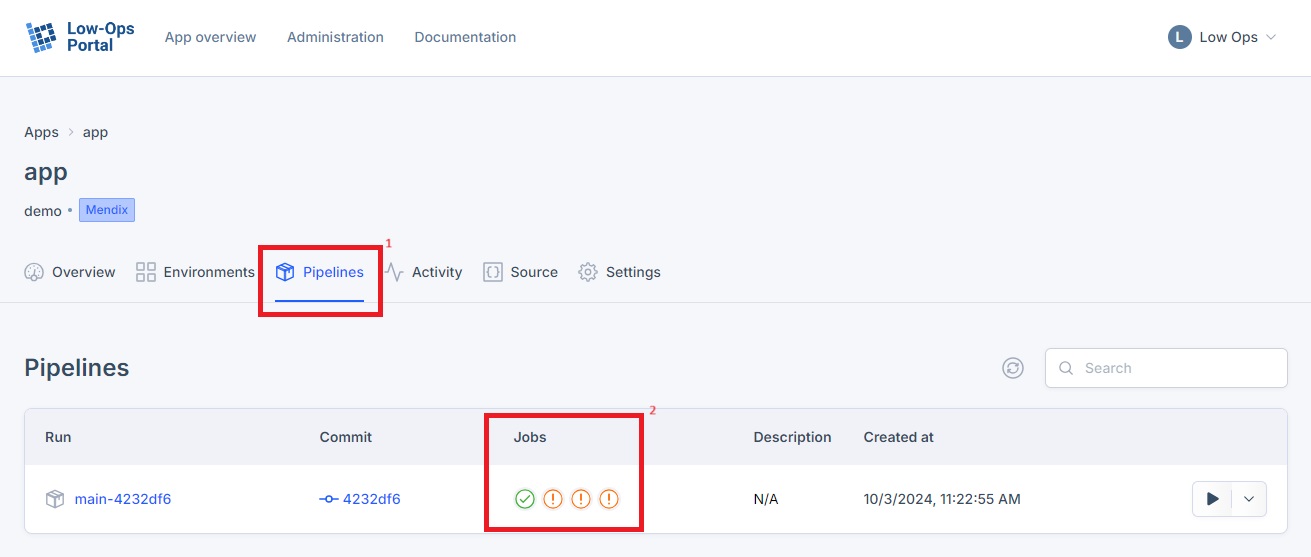
Understanding Pipelines Components
The Pipelines tab contains several key components:
- Run: Indicates the package name
- Commit: Indicates the Commit name
-
Jobs: Identifies and categorizes potential security issues within each build
a. Build
b. Vulerabilities
Note: To learn more about the security report, refer to the Security Report tutorial.
c. Best practices: Pre-defined rules that validate Mendix app development against best practices
Note: To learn more about the policies, refer to the Code Quality tutorial.
d. Unit Testing
- Description: Indicates the name of the environment
- Created At: Date and time when the application was created
Making Adjustments
To access additional options:
-
Click the arrow to open the menu
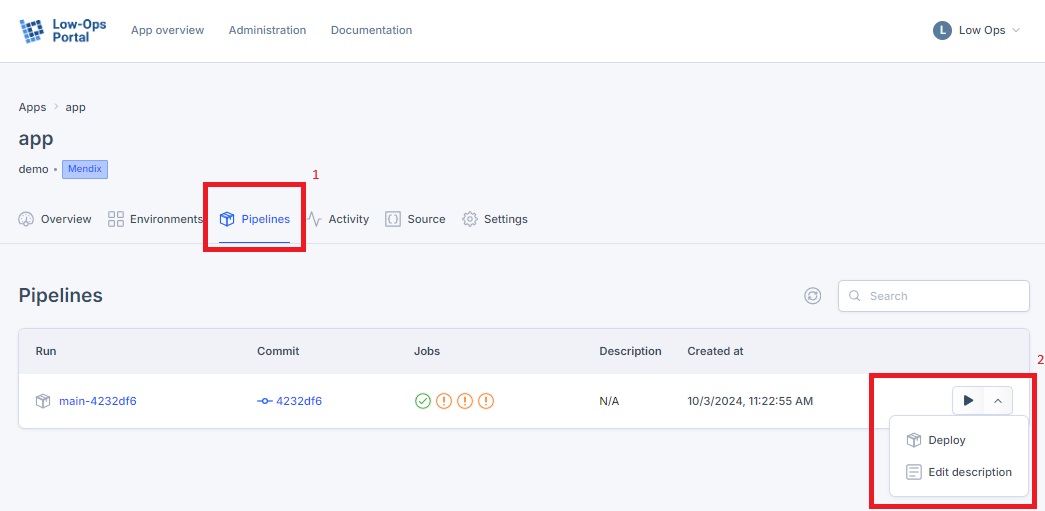
-
In this menu, you can:
- Deploy the application
Note: To learn how to deploy an application, refer to the Deploy tutorial.
- Modify the "Description"
- Deploy the application
Modifying the Description
- Click on "Edit description"
- In the pop-up window, adjust the description
-
Click the save button
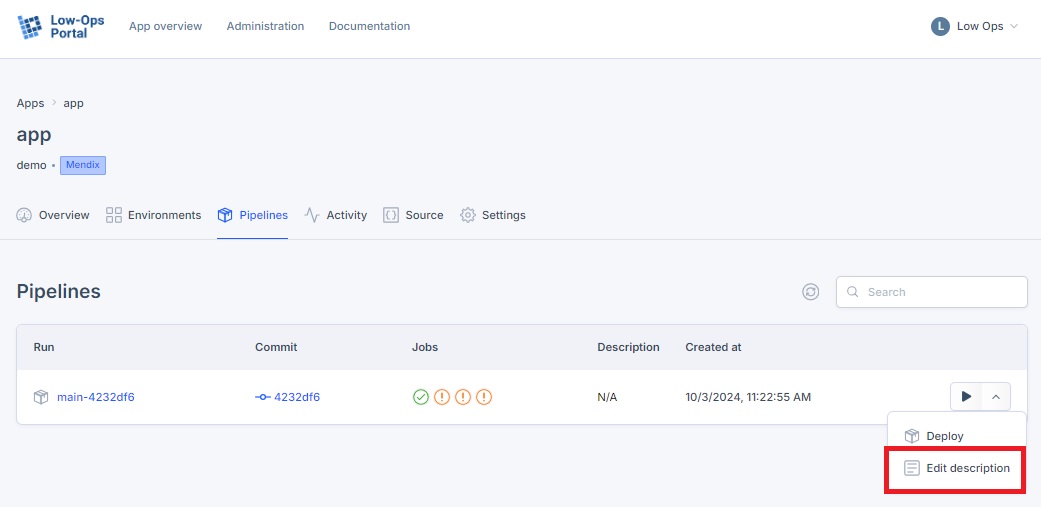
Tip: Regularly review and update build descriptions to maintain clear documentation of your application versions.