Actions
This document provides instructions on how to Start, Stop, and Restart the application in different environments.
Start the Application
Accessing the Start button
There are two ways to access the Start button:
<img src="../../../assets/images/start_application.jpg" width="500" alt="Start button on Environments page">
-
From the Environments page:
- Navigate to the Environments tab.
- Click the Start button next to the specific environment.
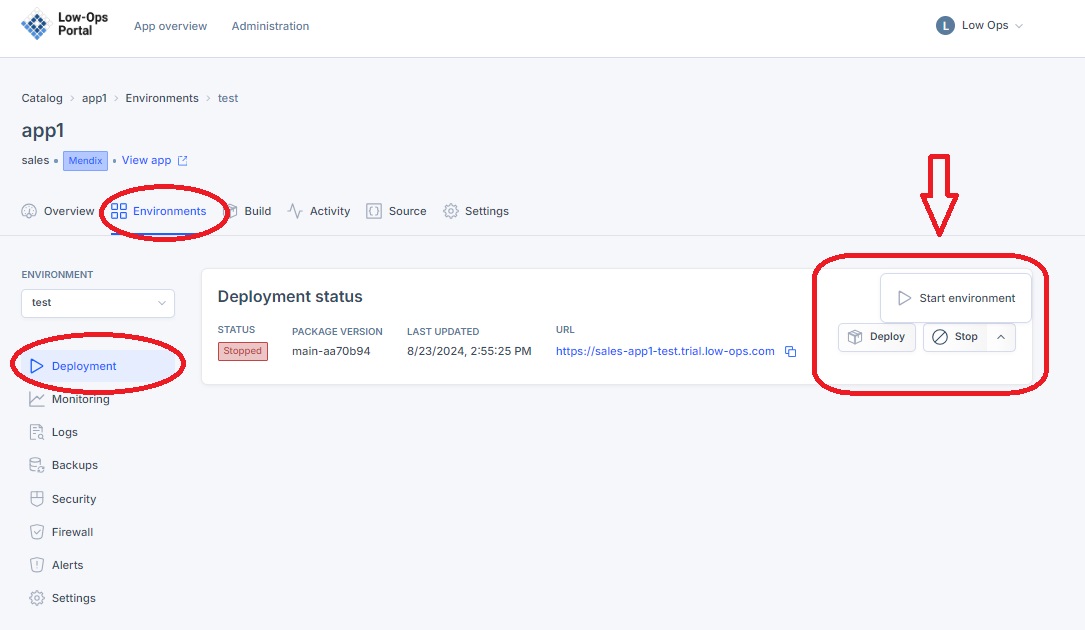
-
From the Deployment page:
- Open a specific environment.
- You will be redirected to the Deployment page.
- Locate the Start button on this page.
Starting the application
- Click the Start button for the desired environment.
- The status will change to "Starting.
- Wait for 1-2 minutes while the application initializes.
-
The status will change to "Running" once the application has started.
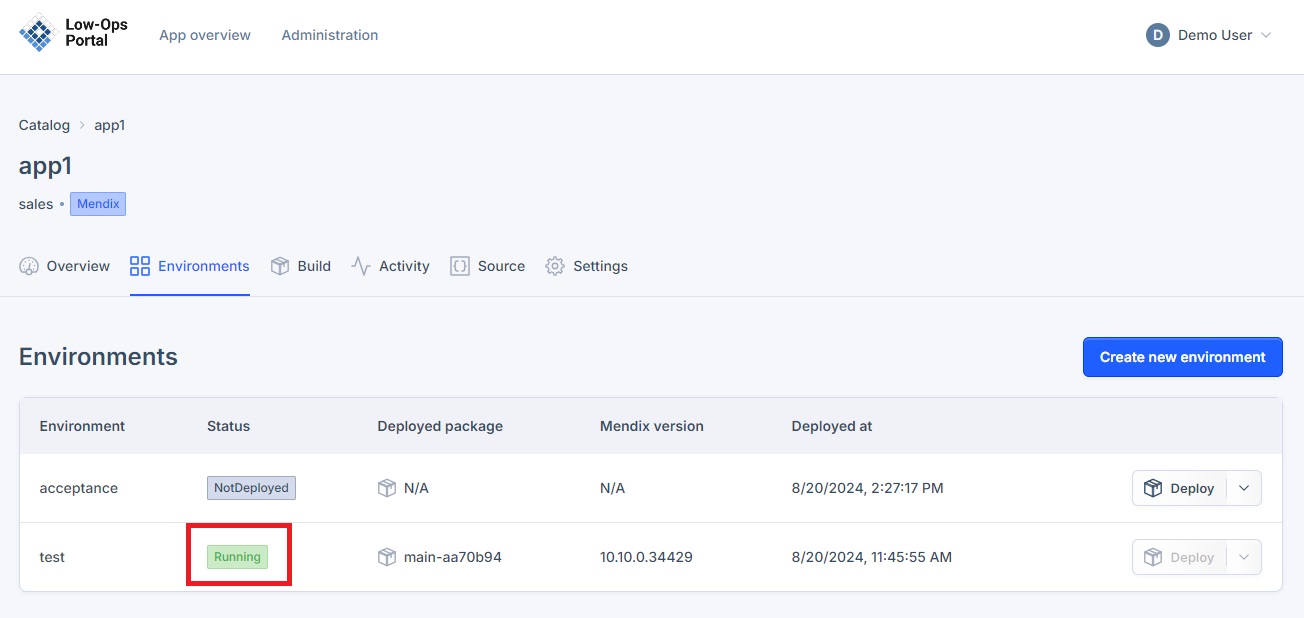
-
Click the provided URL to verify that the application opens successfully.
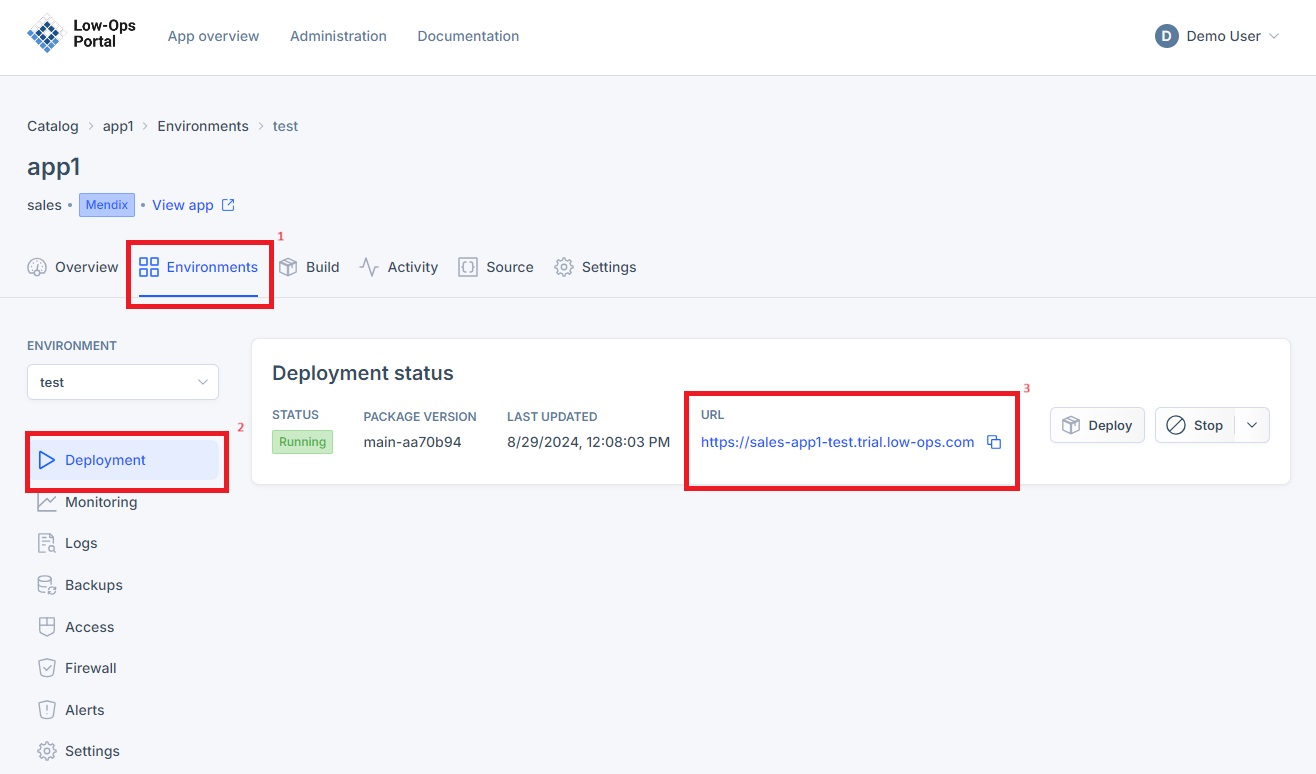
Stop the Application
Accessing the Stop Button
The Stop button is located in the same place as the Start button. There are two ways to access it:
<img src="../../../assets/images/stop_application.jpg" width="500" alt="Stop button on Environments page">
-
From the Environments page:
- Navigate to the Environments tab.
- Click the Stop button next to the specific environment.
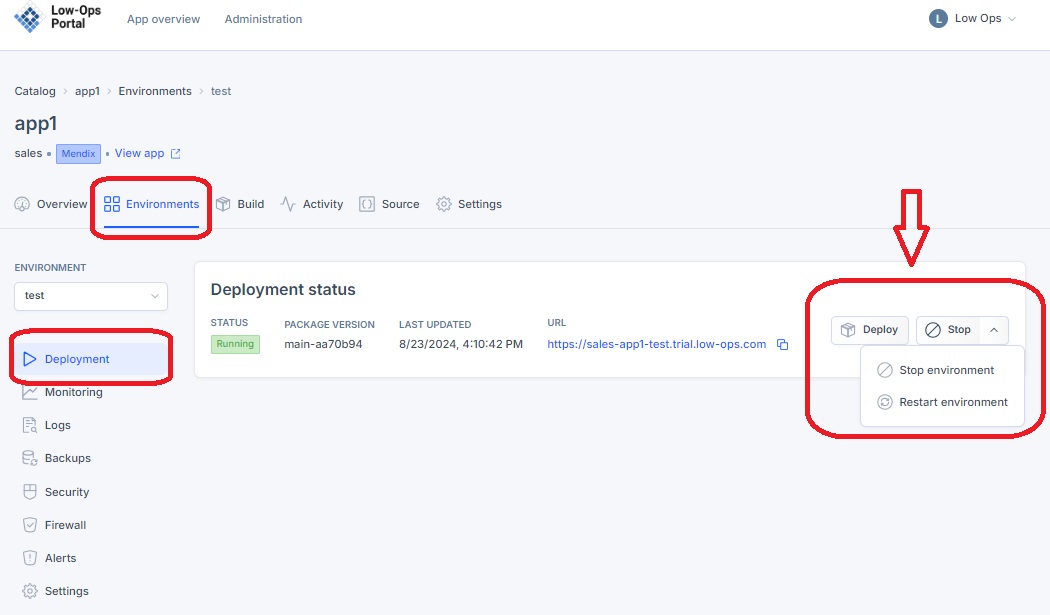
-
From the Deployment page:
- Open a specific environment.
- You will be redirected to the Deployment page.
- Locate the Stop button on this page.
Stopping the Application
- Click the Stop button for the desired environment.
-
The status will change to "Stopping".
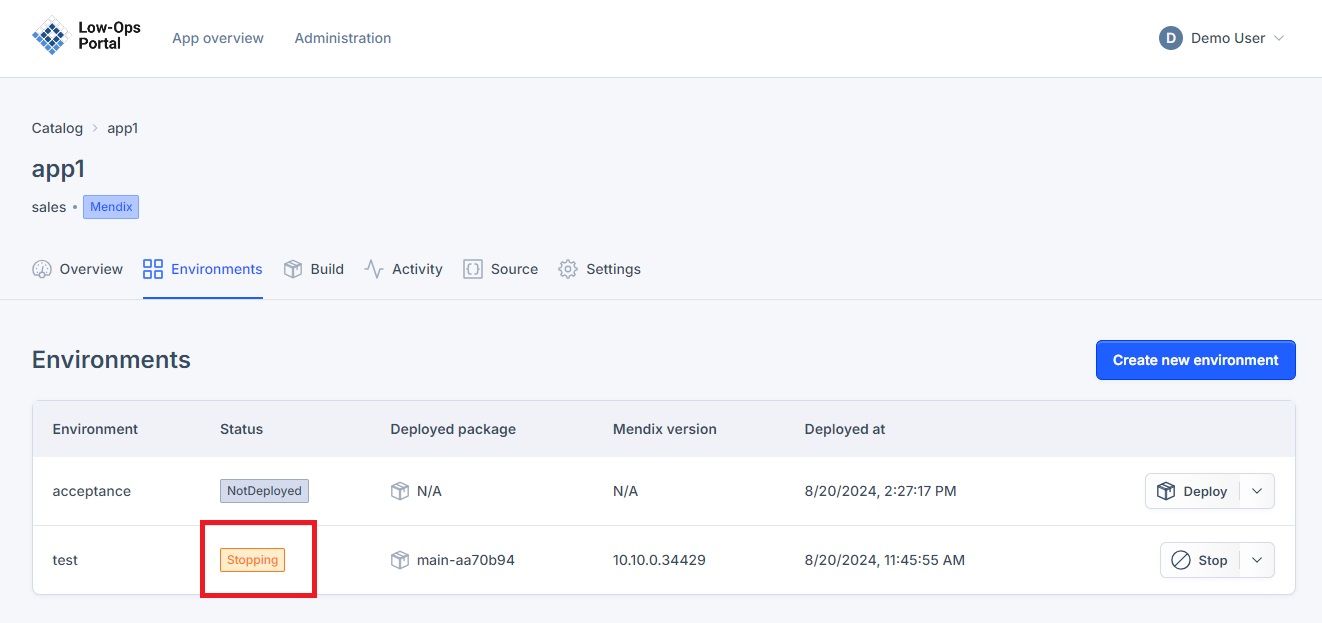
-
Wait for the application to fully stop.
-
The status will change to "Stopped" once the application has been terminated.
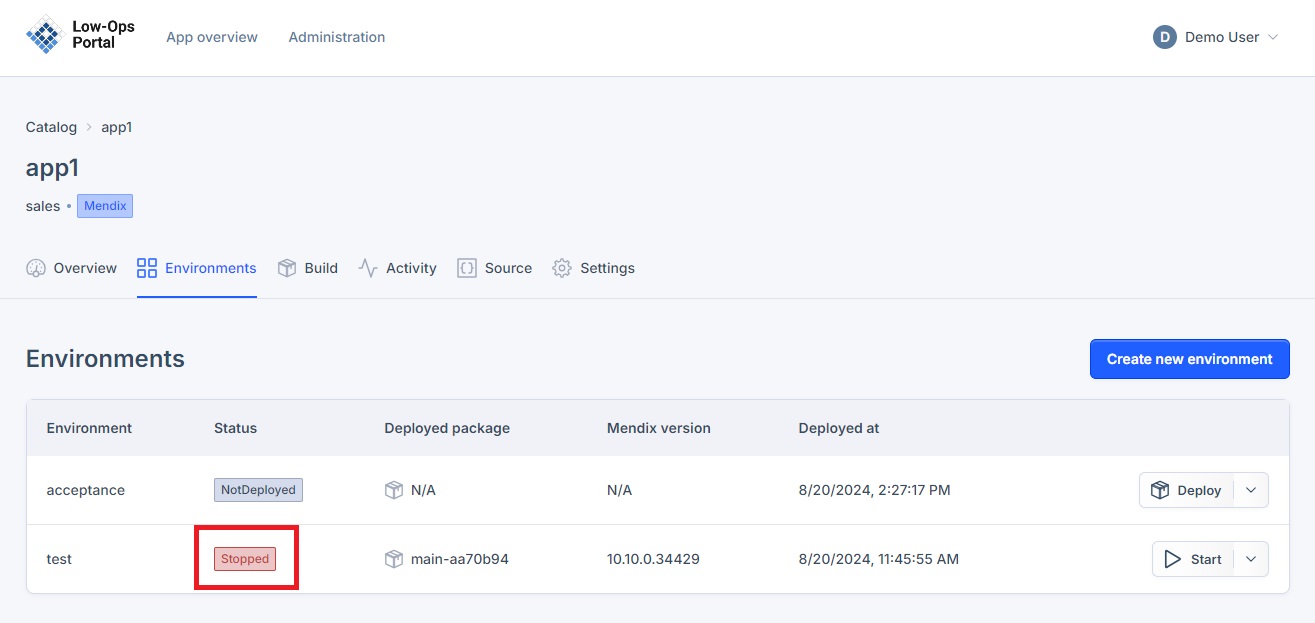
-
Attempting to access the URL should result in a "503 Service Temporarily Unavailable" error message.
Restart the Application
Accessing the Restart button
The Restart button is located in the same place as the Start and Stop button. There are two ways to access it:
<img src="../../../assets/images/restart_application.jpg" width="500" alt="Restart button on Environments page">
-
From the Environments page:
- Navigate to the Environments tab.
- Click the arrow to access drop down menu and see access the Restart button.
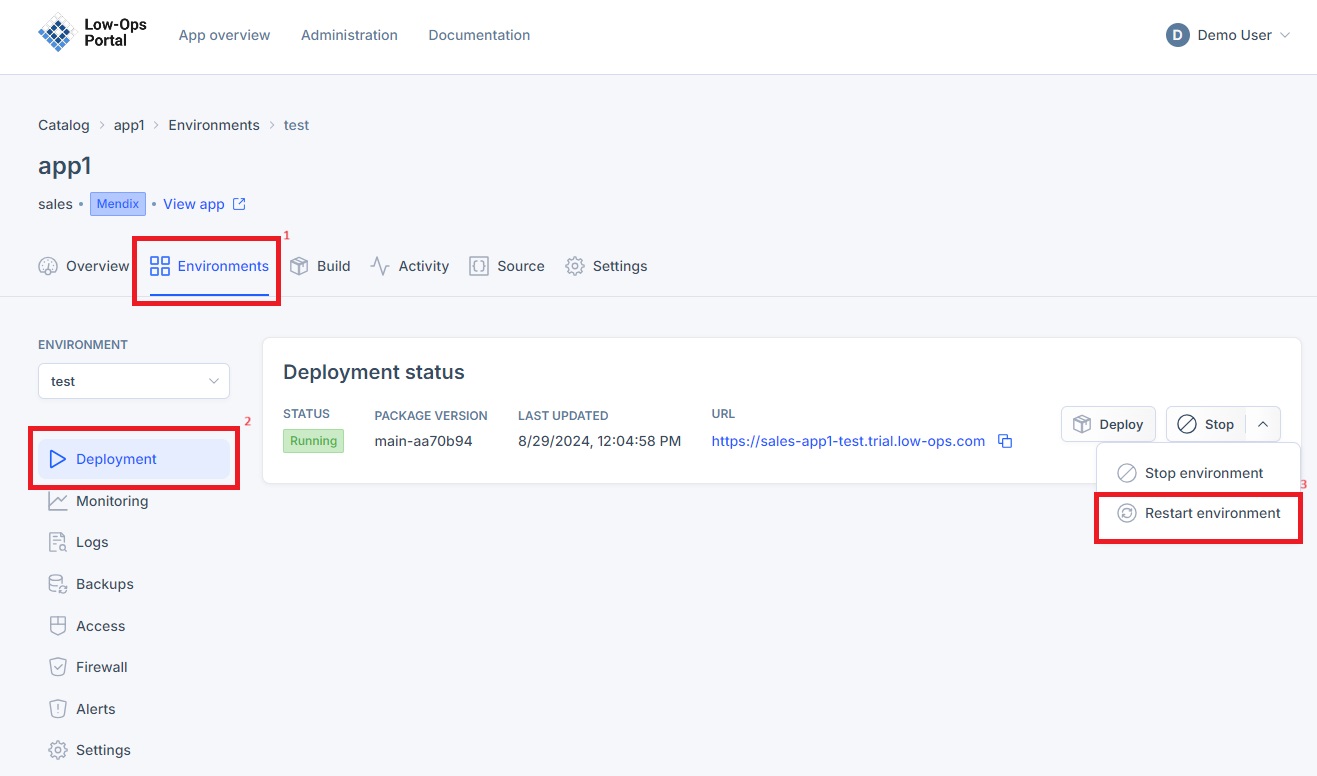
-
From the Deployment page:
- Open a specific environment.
- You will be redirected to the Deployment page.
- Locate the Restart button by clicking the arrow and accessing the Restart button.
Restarting the Application
- Click the Restart button for the desired environment.
-
The status will change to "Restarting".
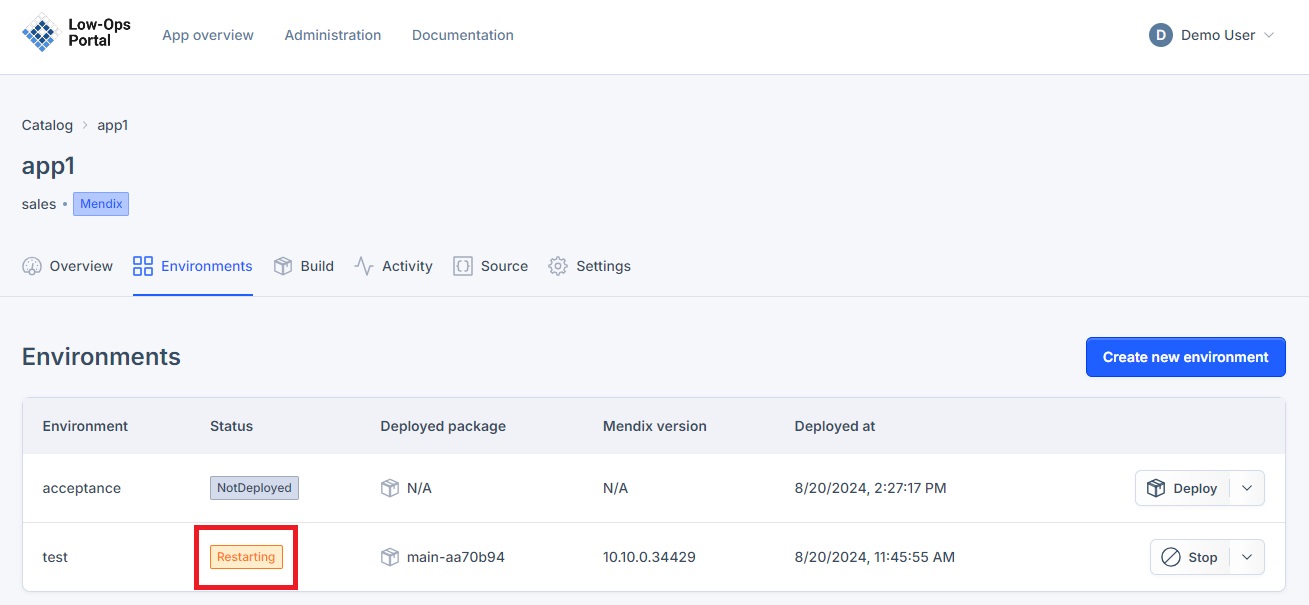
-
Wait for 1-2 minutes while the application initializes.
-
The status will change to "Running" once the application has restarted.
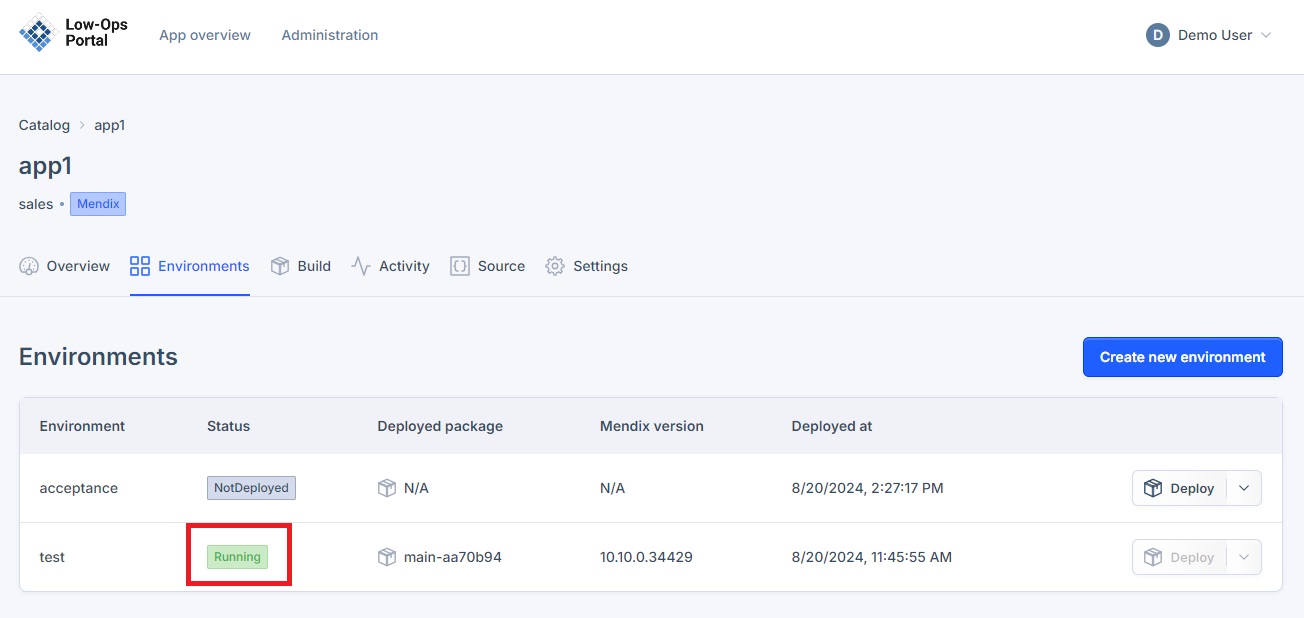
-
Click the provided URL to verify that the application opens successfully.