Restore
This document provides instructions on how to restore backups in different environments. Backups serve as essential data insurance, ensuring quick recovery and minimal operational overhead in the face of data loss or system failures.
Accessing the Backups tab
-
Navigate to the Environments tab.
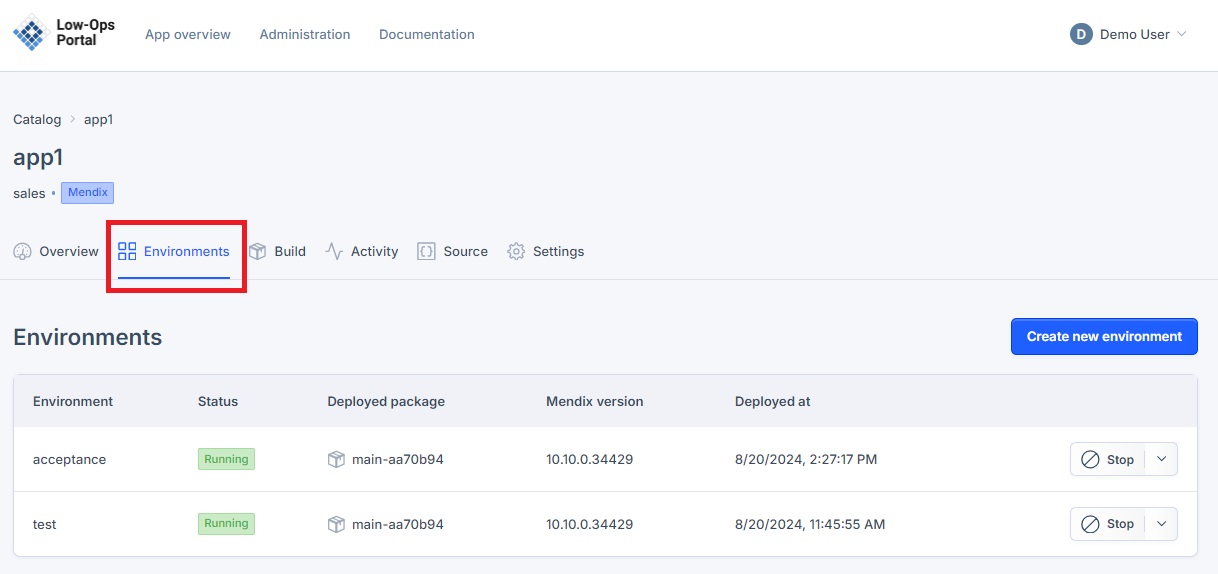
-
Choose the desired environment from the list.
- A new dropdown navigation menu will appear.
-
In the left-side menu, select "Backups".
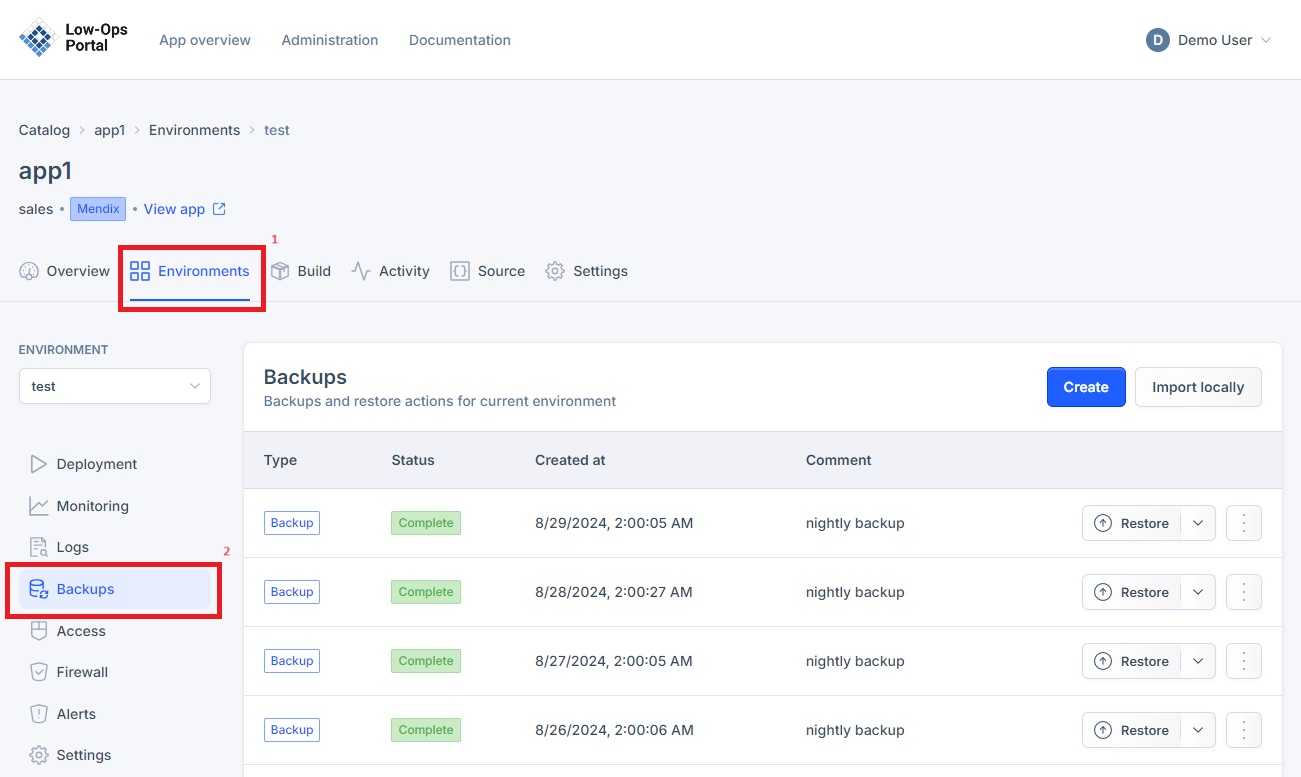
Restoring a Backup
NOTE: Before restoring a backup, make sure to stop the environment in which the application is running. To stop the application, follow the steps from the Actions tutorial.
Restoring a backup in the same environment
-
Click the "Restore" button in the right corner.
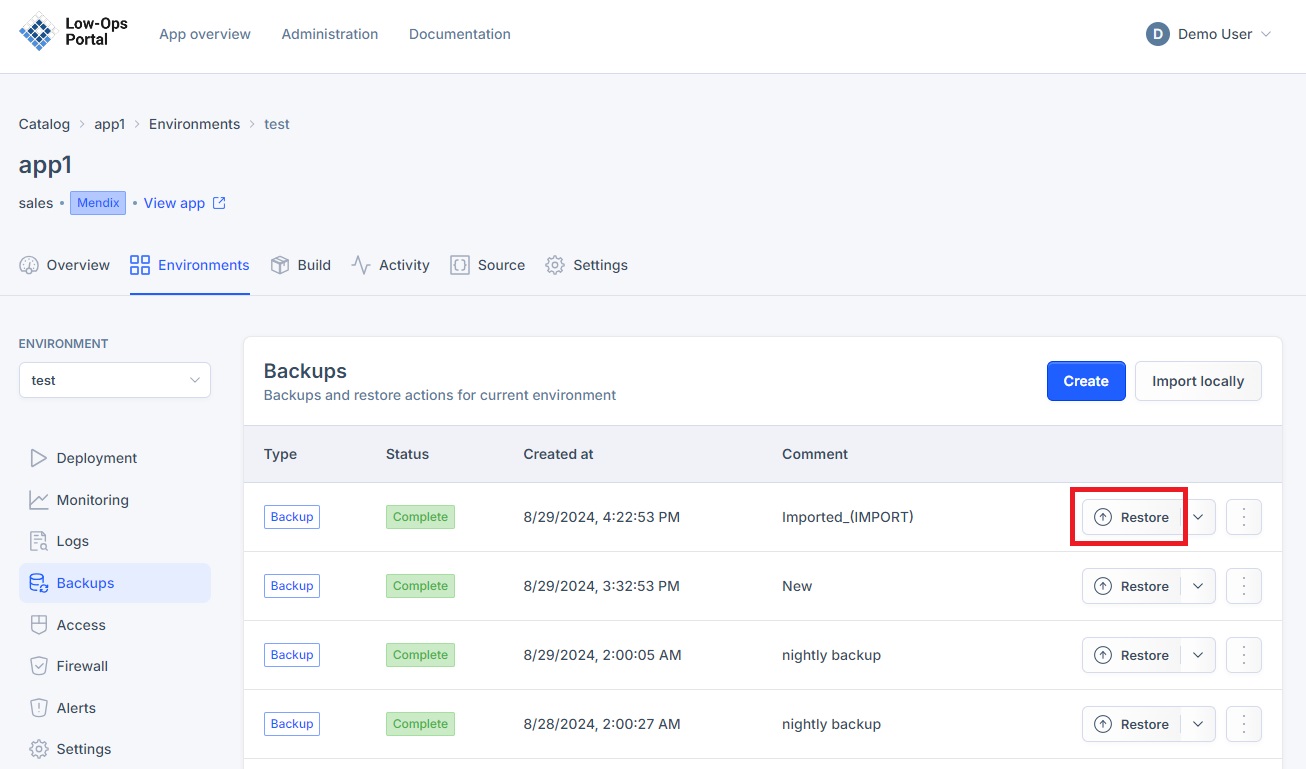
-
In the pop-up window include a comment and click the "Restore" button.
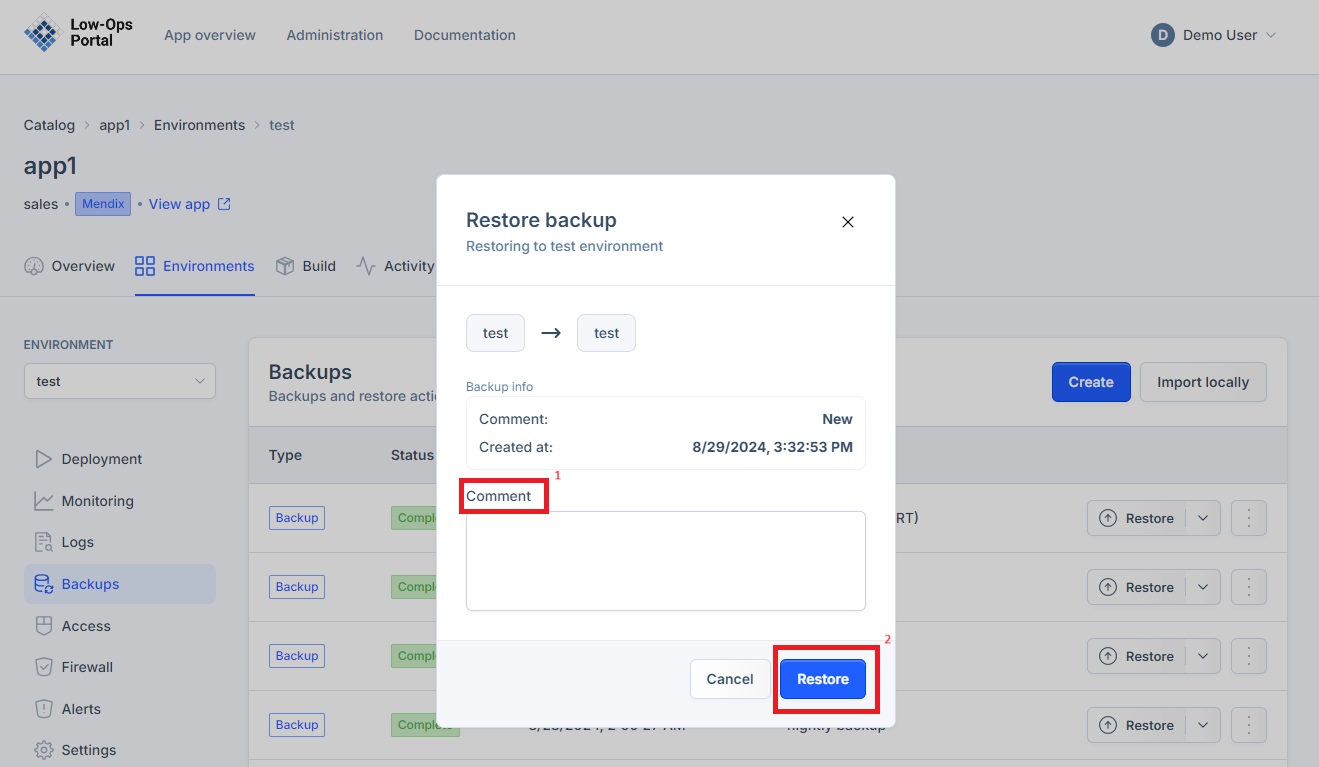
-
Once the backup is restored, it will appear in the list of backups.
Restoring a backup in a different environment
-
Click on the arrow drop down list next to the "Restore" button in the right corner.
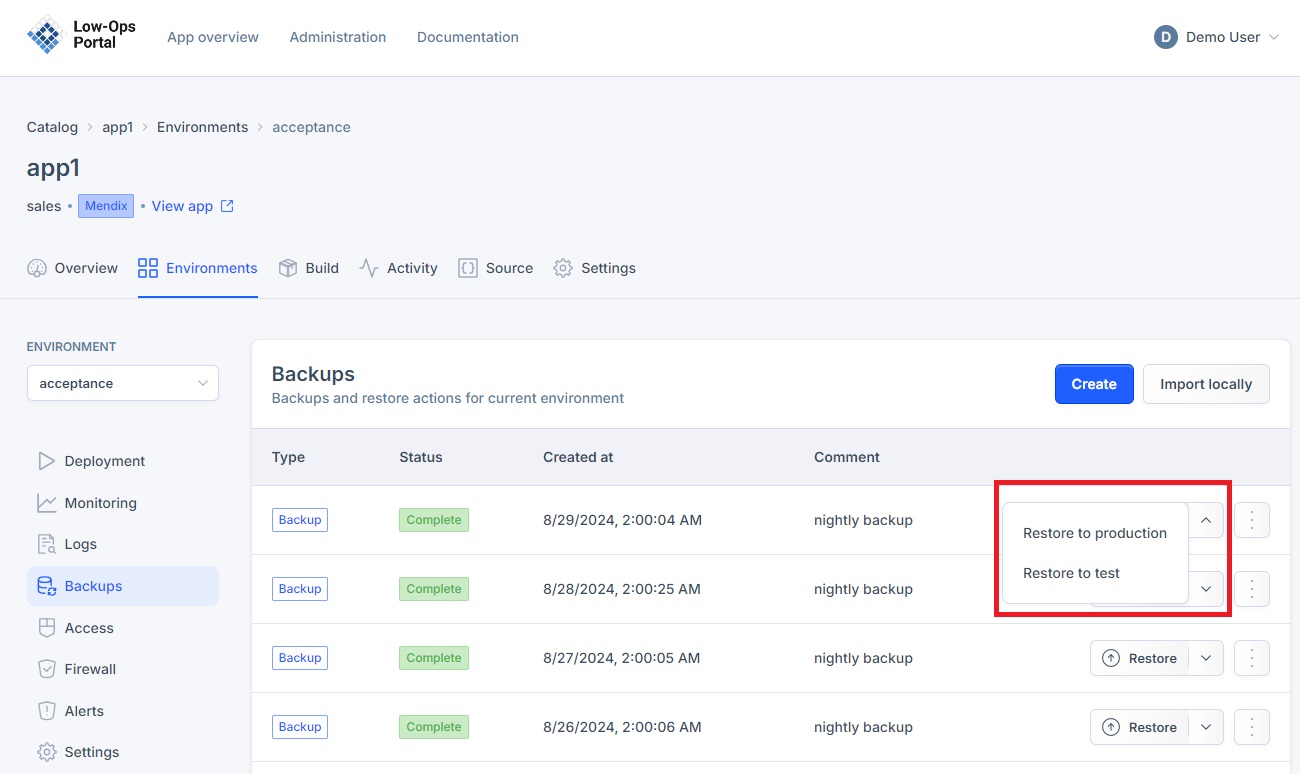
-
Select the environment from the drop down list to which you want to restore the backup.
-
In the pop-up window include a comment and click the "Restore" button.
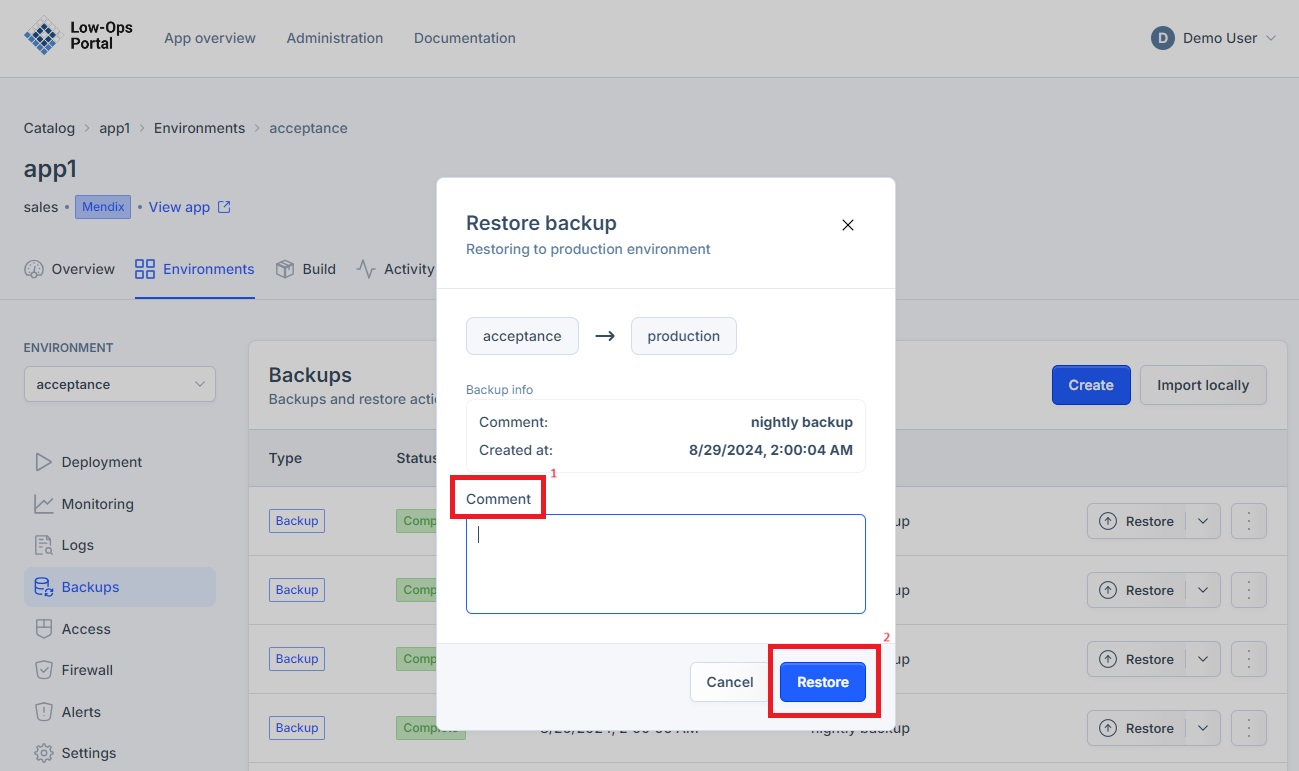
-
Once the backup is restored, it will appear in the list of backups.