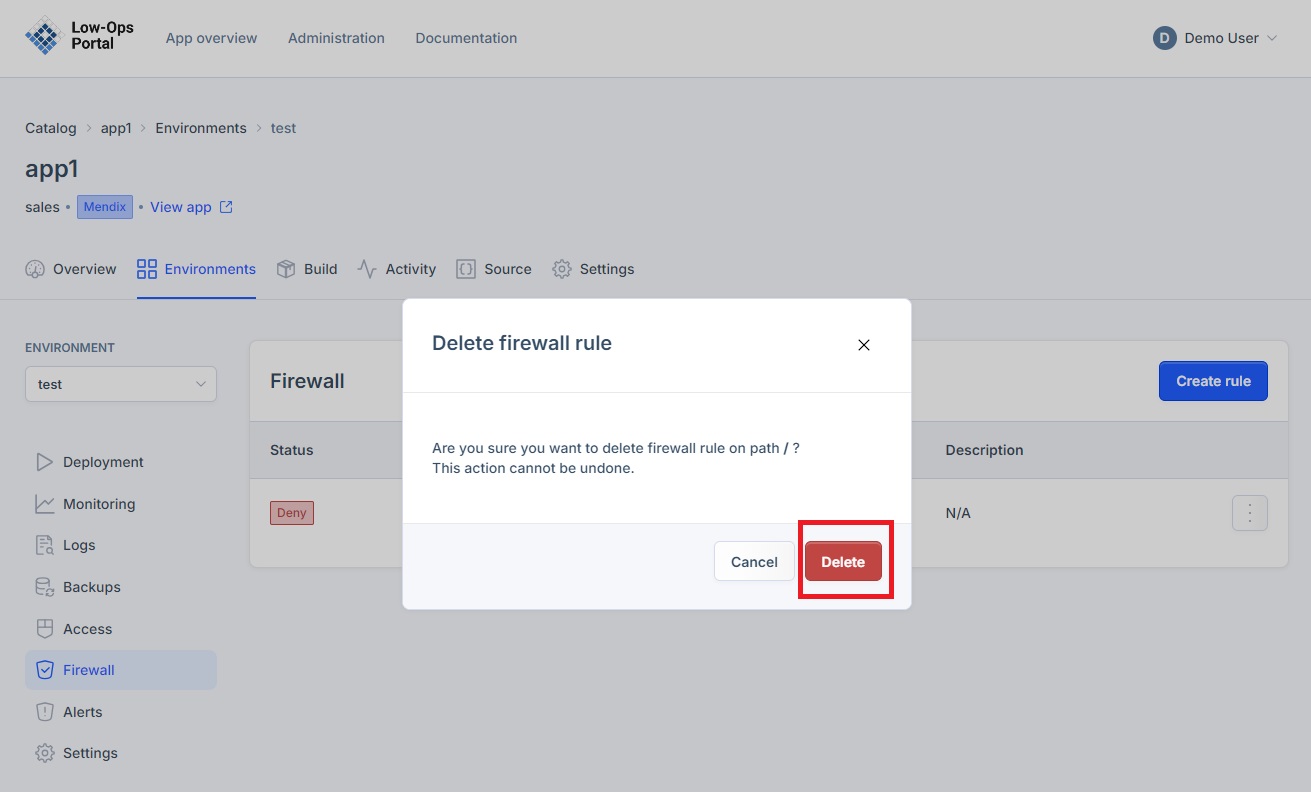Firewall
Firewall (IP filtering) serves to restrict application access to specific IP address or IP ranges.
Accessing the Firewall Tab
-
Navigate to the "Environments" tab.
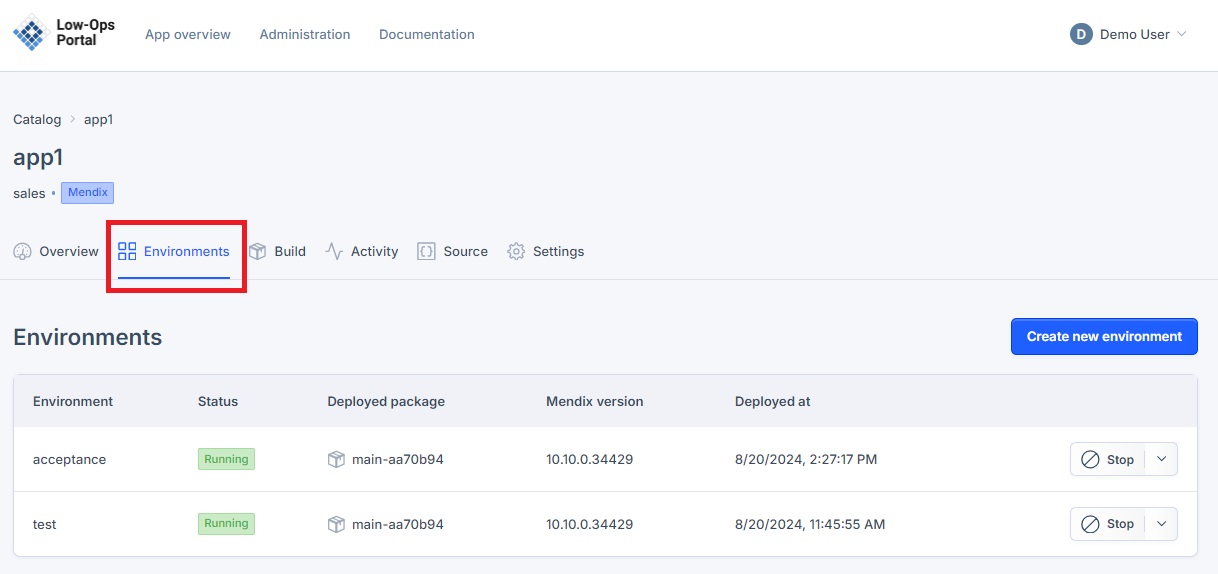
-
Choose the desired environment from the list.
- A new dropdown navigation menu will appear.
-
In the left-side menu, select "Firewall".
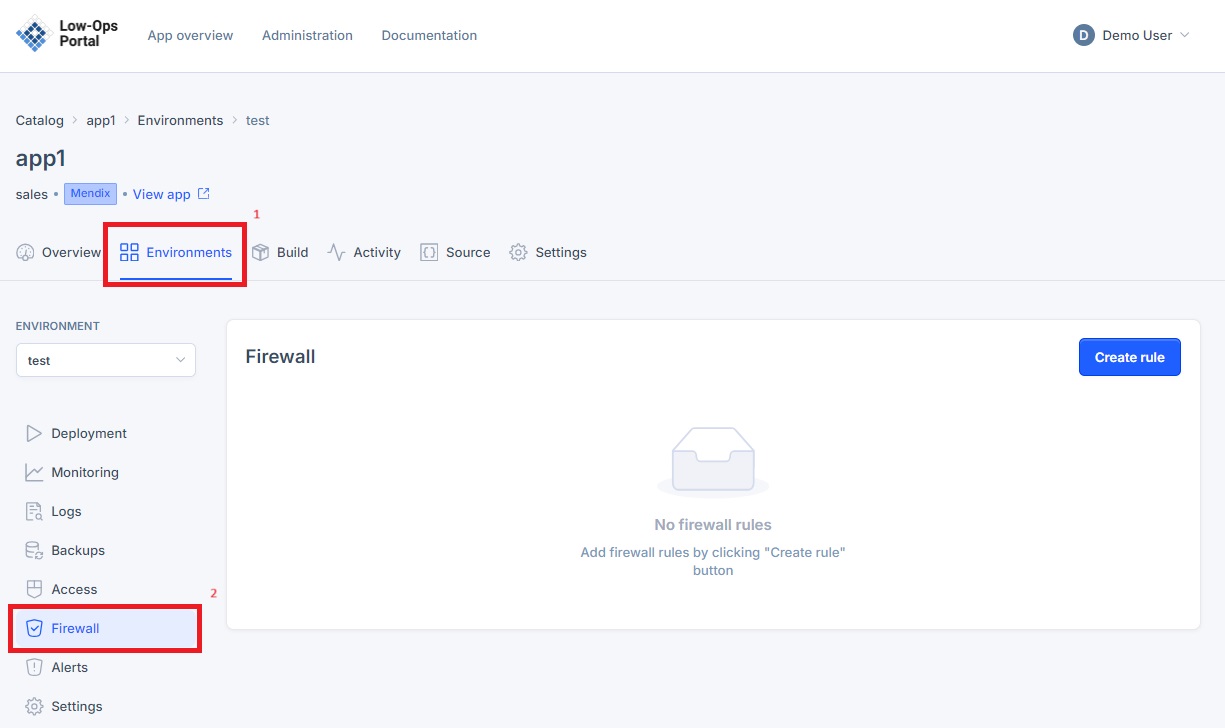
Creating a Firewall Rule
-
Click the "Create rule" button in the right corner.
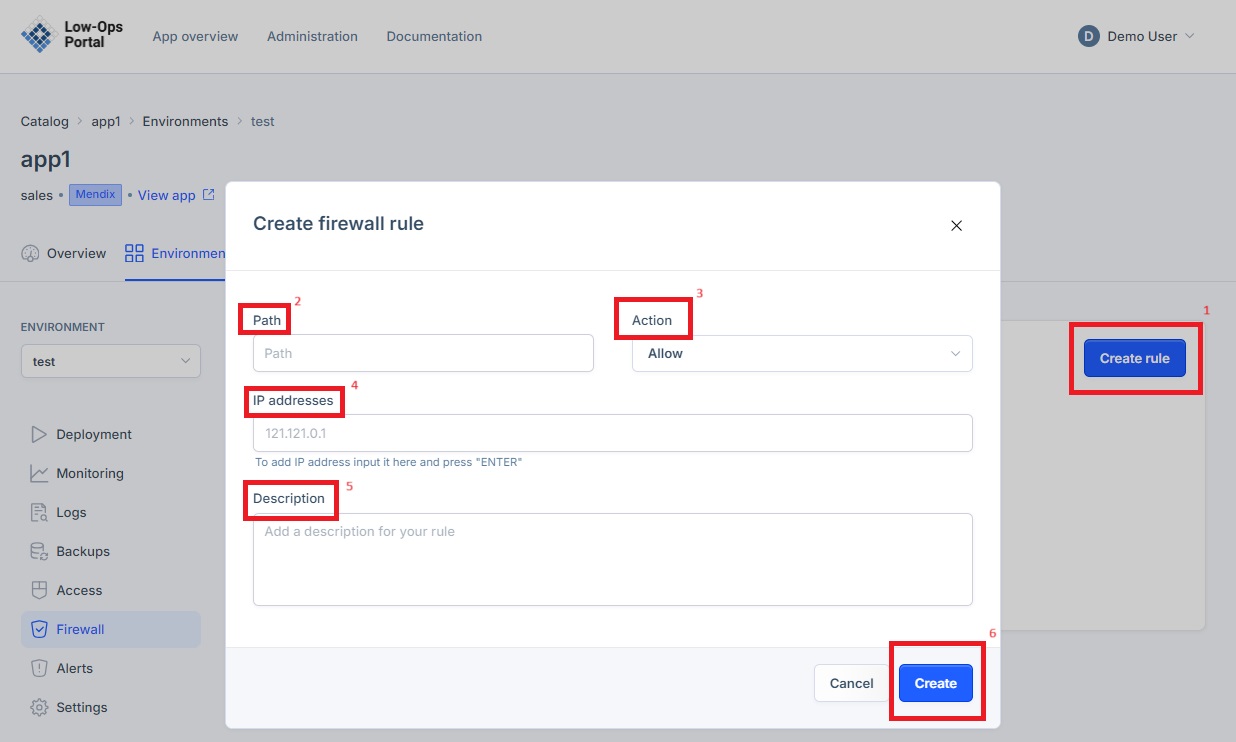
-
In the pop-up window, enter the rule details:
- Indicate the path that should be denied or allowed for a specific IP address
- Select the desired action from the drop-down menu: "Allow" or "Deny"
- Input the IP adresses and press "ENTER".
- Include description
- Click the "Create" button
- Re-deploy the application by following the steps from the Deploy Application Tutorial.
Updating a Firewall Rule
- Return to the Firewall tab.
-
Click on the three dots at the right corner of the rule you want to edit.
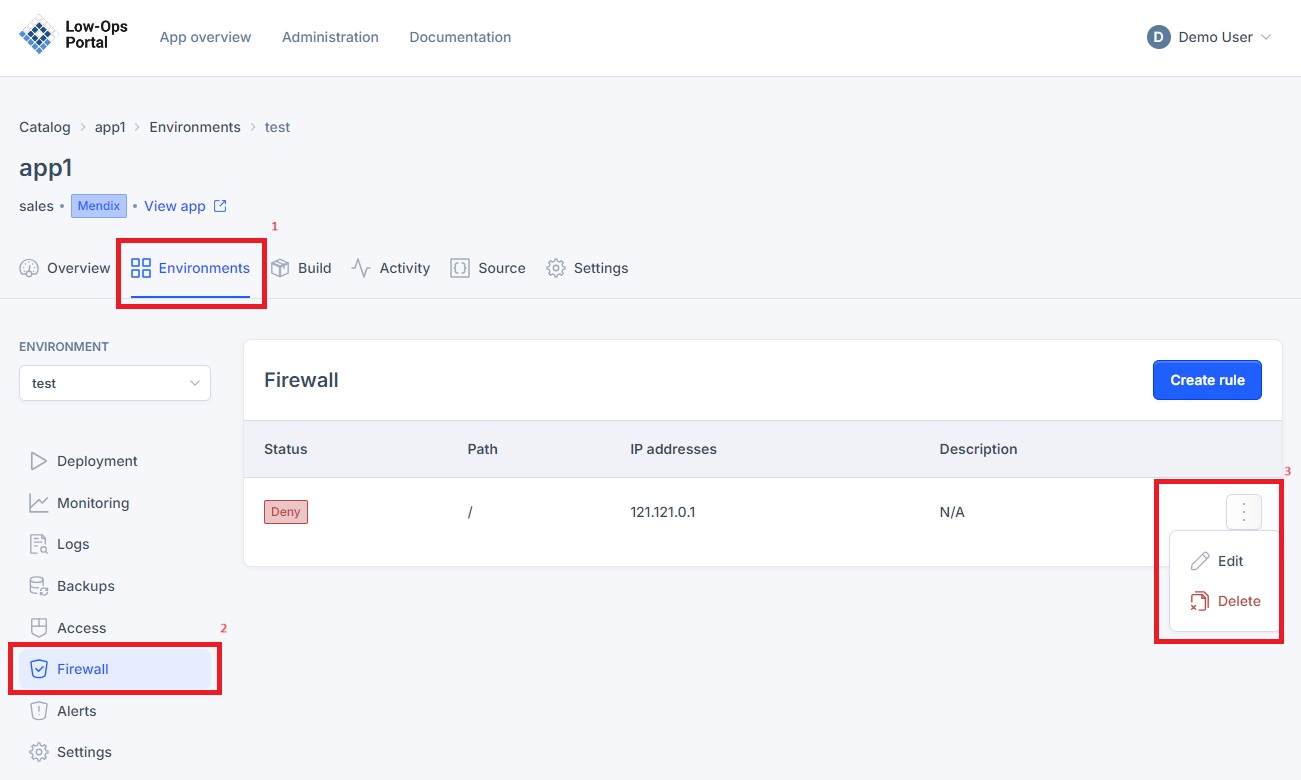
-
Click the "Edit" button.
-
In the pop window update the needed details.
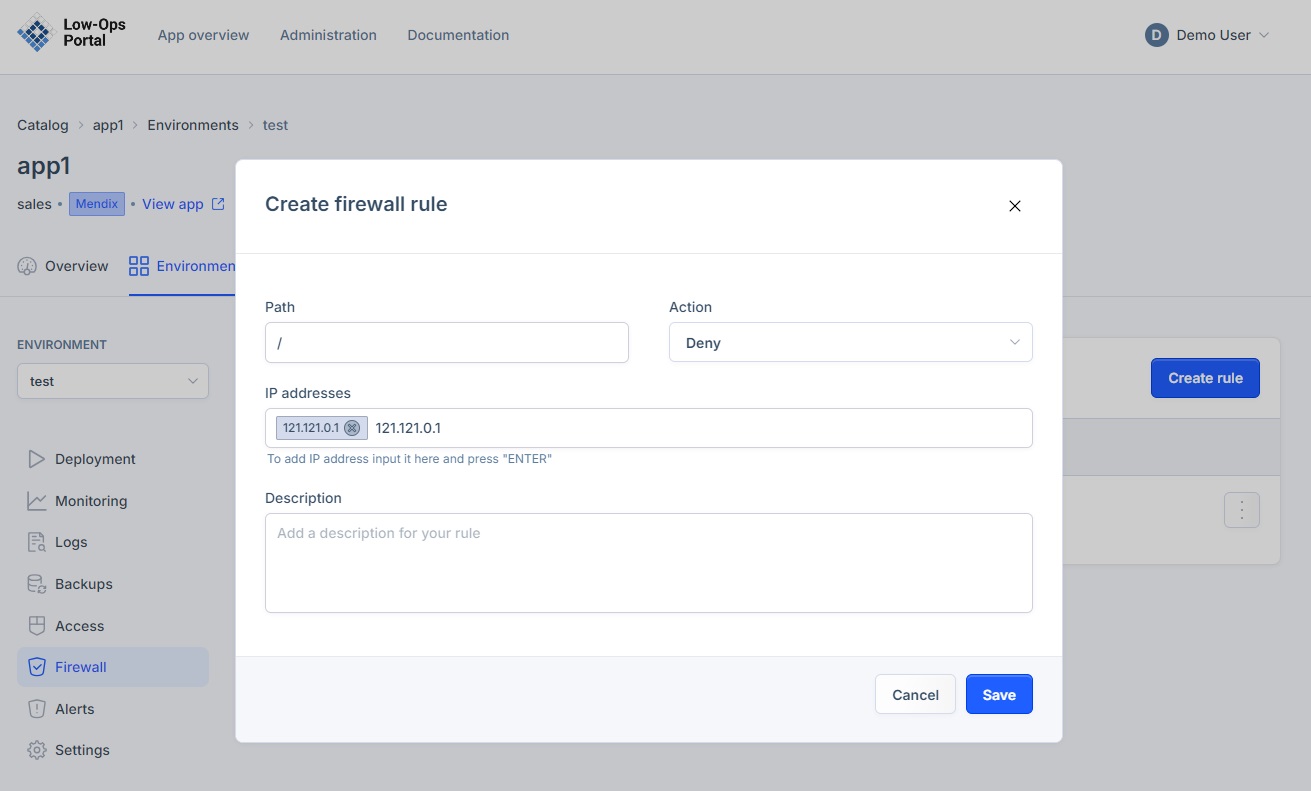
-
Click "Save" to apply the changes.
Deleting a Firewall Rule
- Return to the Firewall tab.
-
Click on the three dots at the right corner of the rule you want to delete.
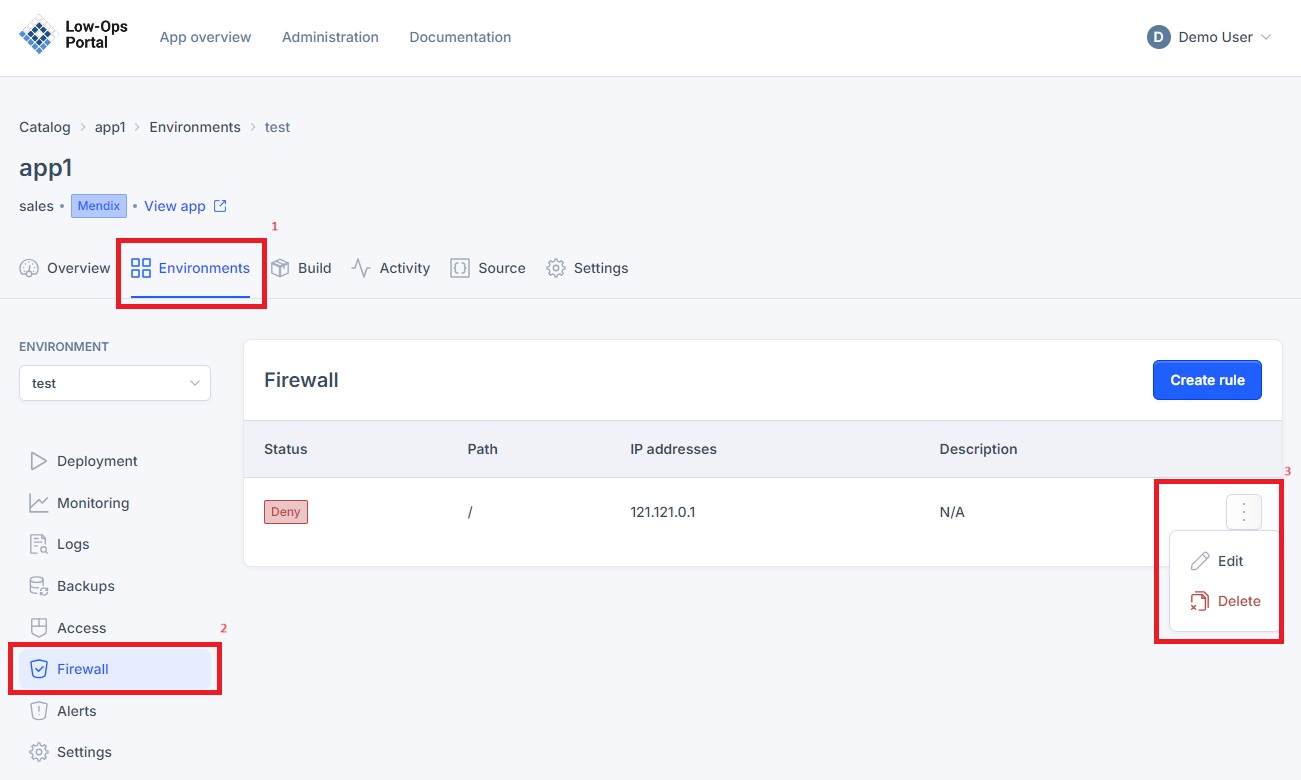
-
Click the "Delete" button.
-
Confirm the deletion in the pop-up window by clicking the "Delete" button.