App Templates
This guide provides step-by-step instructions for preparing, uploading, modifying, and deleting app templates in the Administration section.
Preparing App Template
Currently, only the tar.gz format is supported for app templates. Follow these steps to prepare your template:
- Navigate to the folder containing your application template.
-
Run the following command to compress the application:
bash tar czf -C <app-folder> <template-name>.tar.gz .
Uploading App Template
- Access the Administration section.
- Navigate to the 'App template' tab in the left sidebar.
-
Click the 'Upload template' button located at the top right of the page.
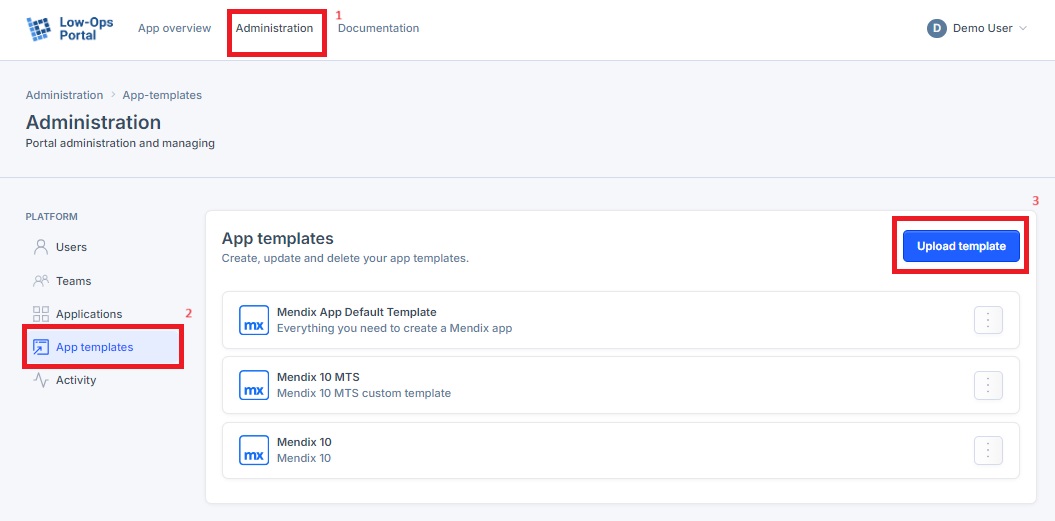
-
In the pop-up window that appears:
- Enter a name for the template
- Select the appropriate type from the dropdown menu
- Provide a description (optional, but recommended)
- Click 'Select file' to choose your template file
- Click the 'Upload' button to finalize the process
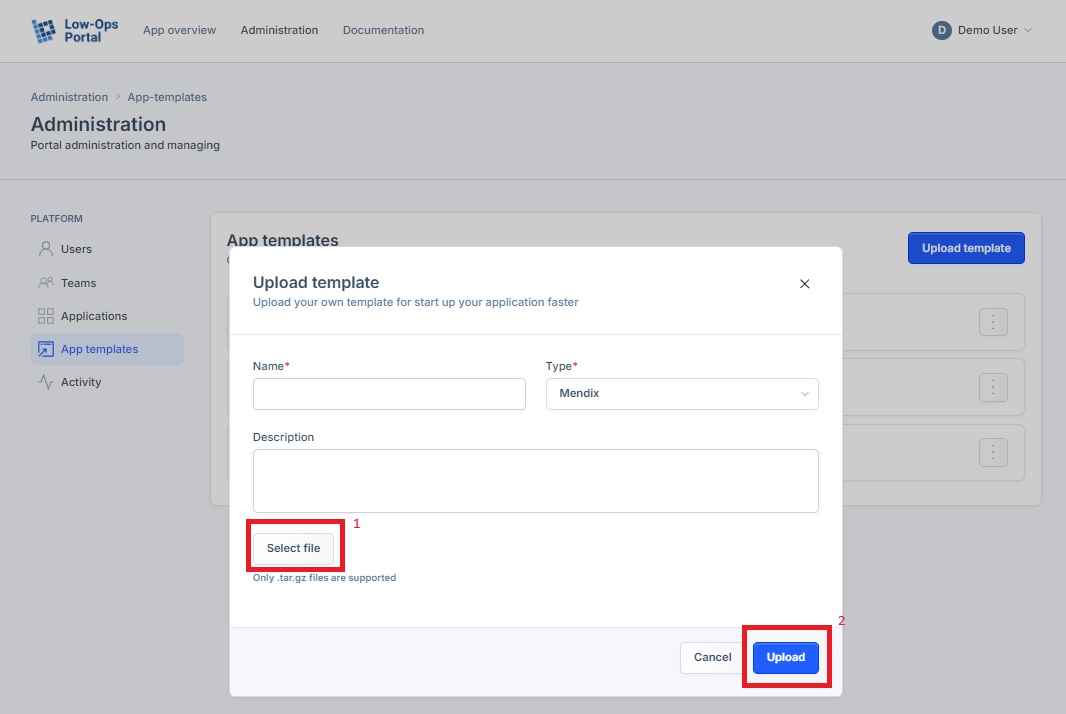
Important: Only
.tar.gzfiles are supported for upload. Ensure your template is in the correct format before attempting to upload.
Modifying App Template
- Locate the template you wish to modify in the list.
- Click on the three-dot menu (⋮) to the right of the template name.
-
Select 'Edit' from the dropdown menu.
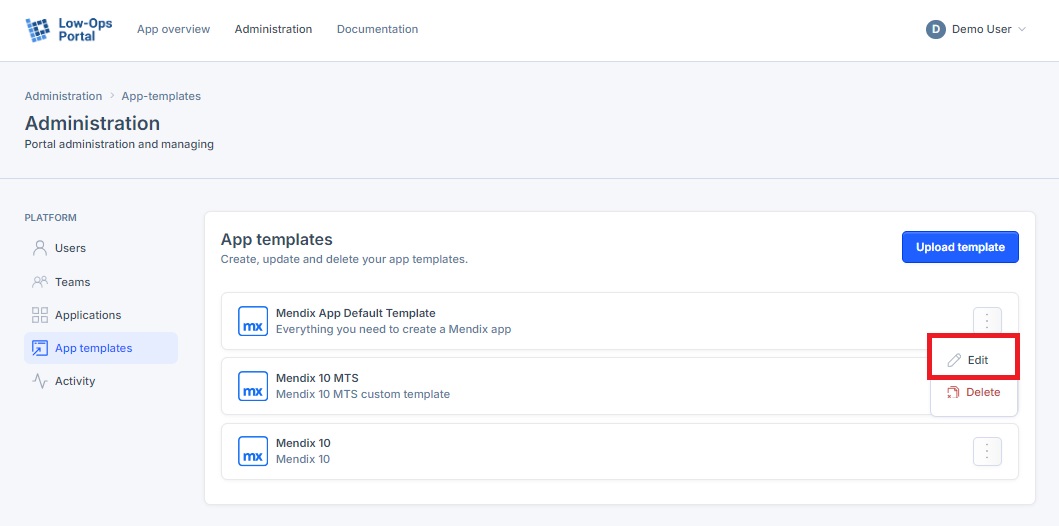
-
In the pop-up window, you can modify the following:
- Template name
- Type
- Description
-
After making your changes, click the 'Save' button to apply the modifications.
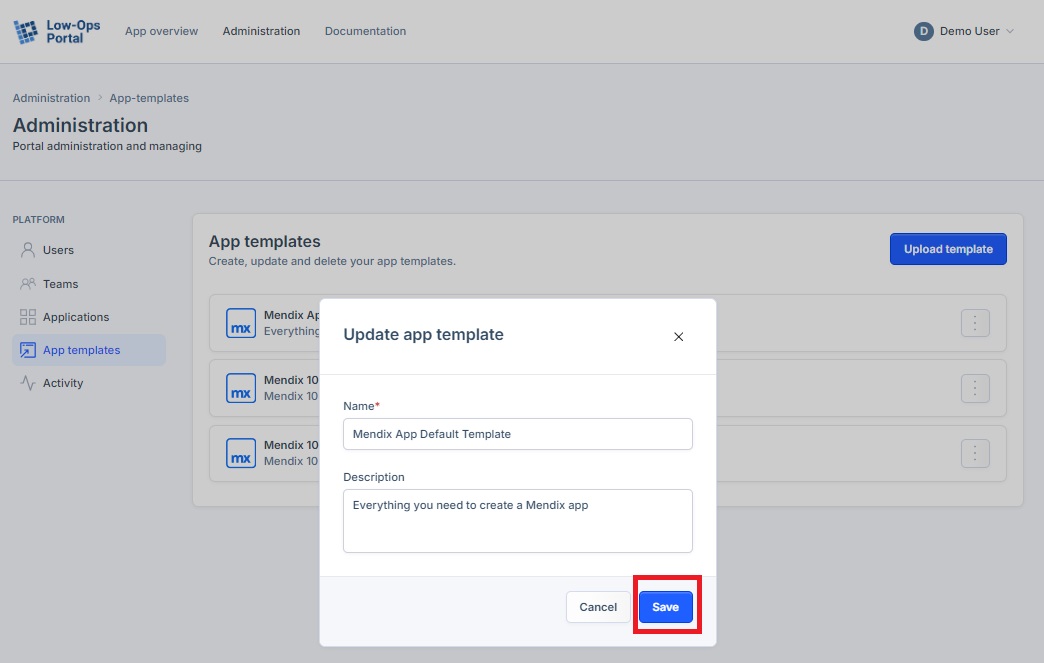
Note: The file itself cannot be changed through this interface. If you need to update the template file, you'll need to upload a new template.
Deleting App Template
- Find the template you want to delete in the list.
- Click on the three-dot menu (⋮) next to the template name.
-
Choose 'Delete' from the dropdown options.
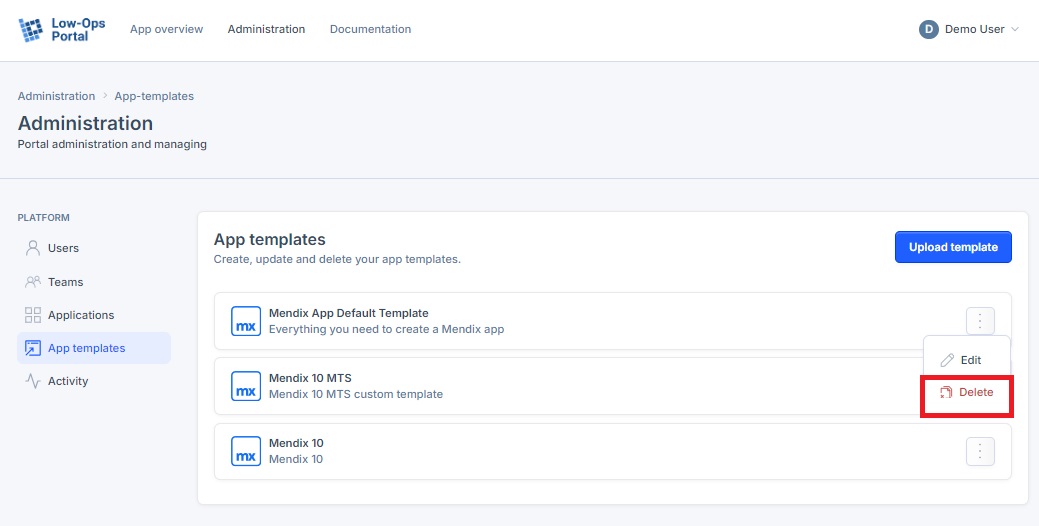
-
A confirmation pop-up will appear. Review the template details to ensure you're deleting the correct one.
-
Click the 'Delete' button in the pop-up to confirm and permanently remove the template.
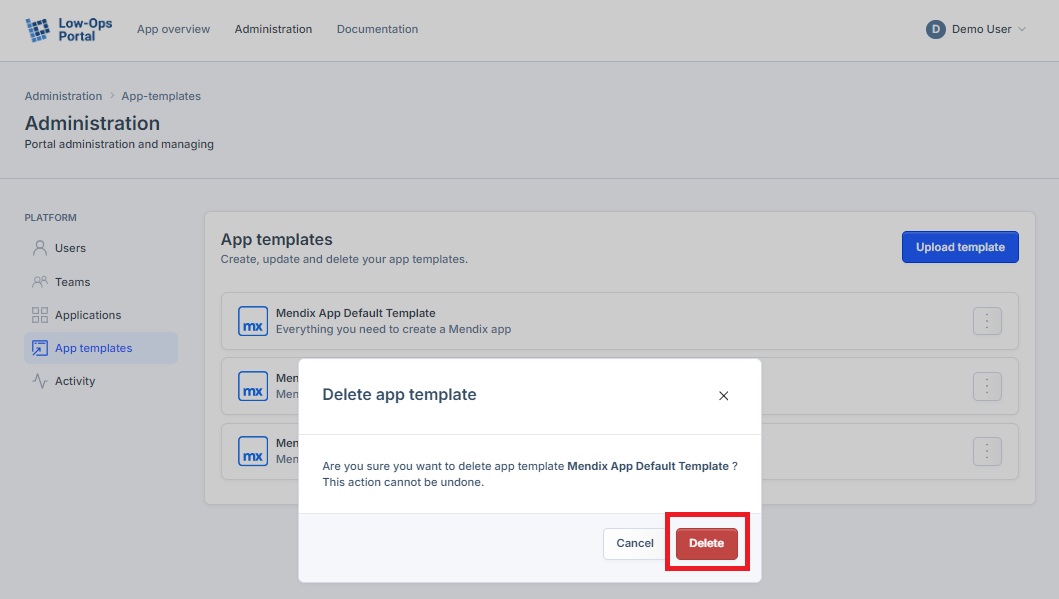
Warning: Deleting a template is irreversible. Make sure you want to proceed before confirming the deletion.