Membership
This guide provides step-by-step instructions for managing a user's team membership in the Administration section.
Adding a User to a Team
- Navigate to the "Administration" tab in the upper left corner of the Low-Ops Portal.
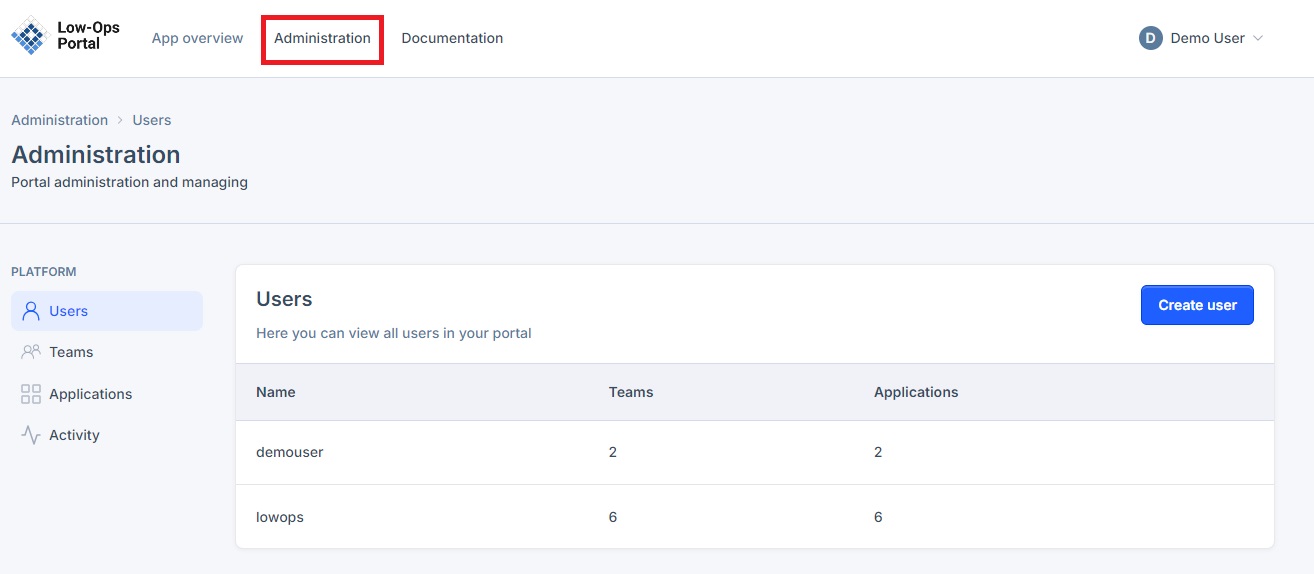
- In the left menu, select the "Users" tab.
- Click on the user you want to add to a team.
- Scroll to the "User teams" section.
- Click the "Join team" button.
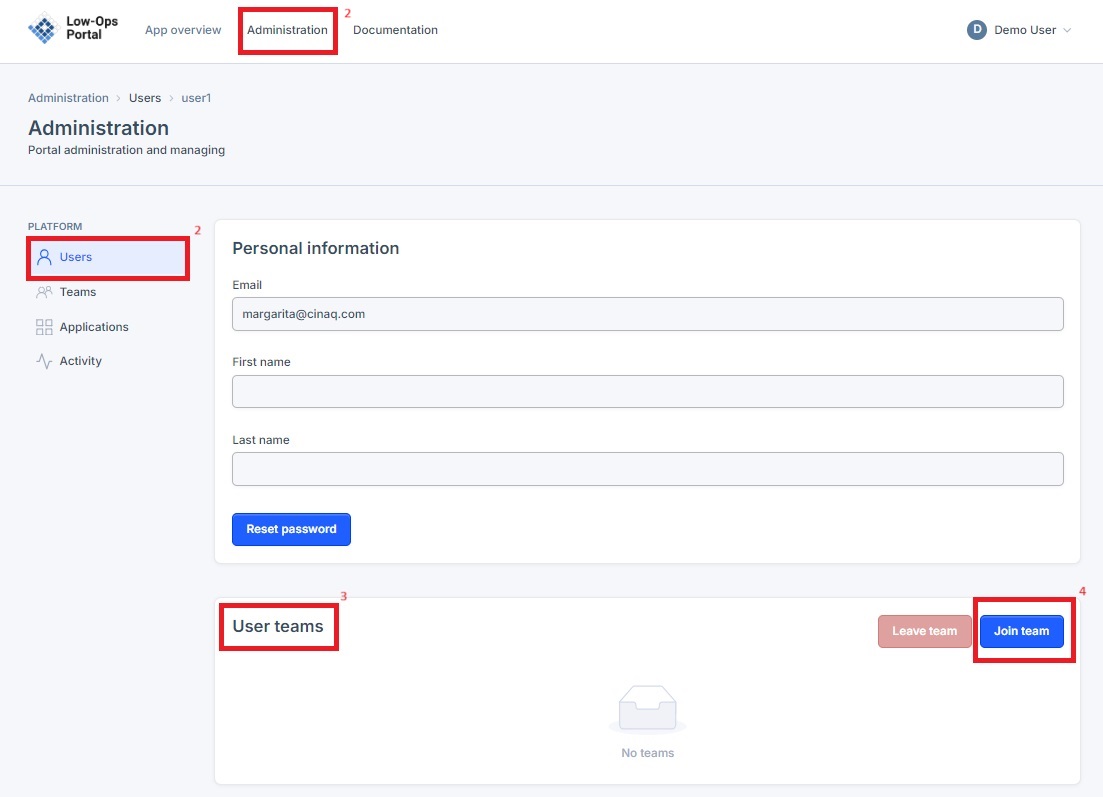
- In the pop-up window, select the checkboxes for the teams you want to add the user to.
- Click the "Join" button.
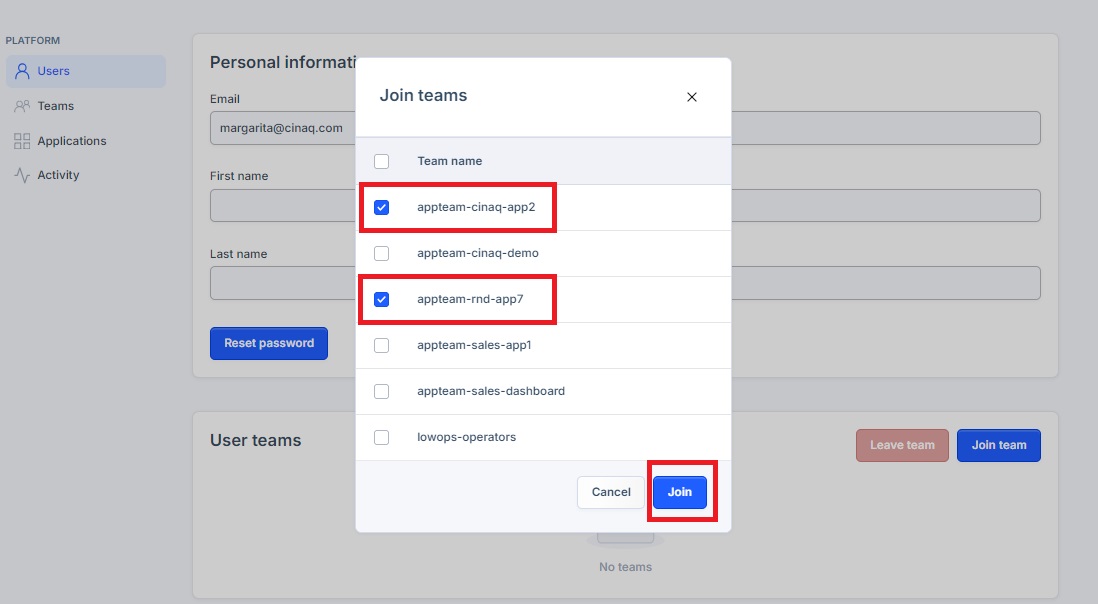
- The joined teams will appear in the "User teams" section.
Removing a User from a Team
- In the user's profile, scroll to the "User teams" section.
- Find the team you want to remove the user from and click the "Leave team" button next to it.
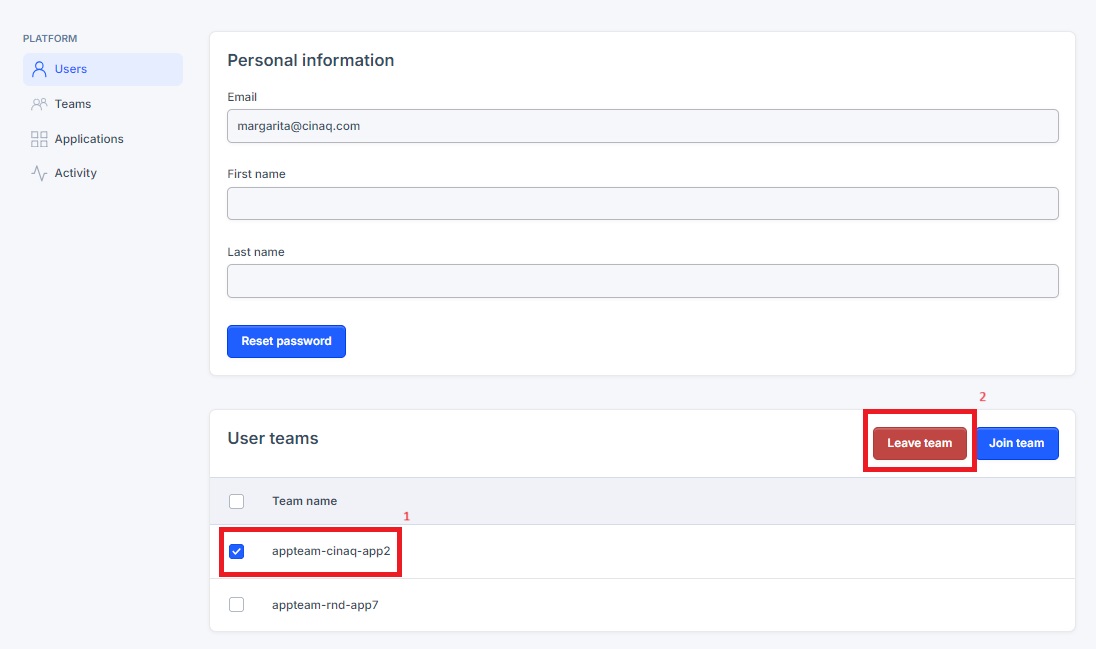
- In the pop-up window, click the "Leave" button to confirm.
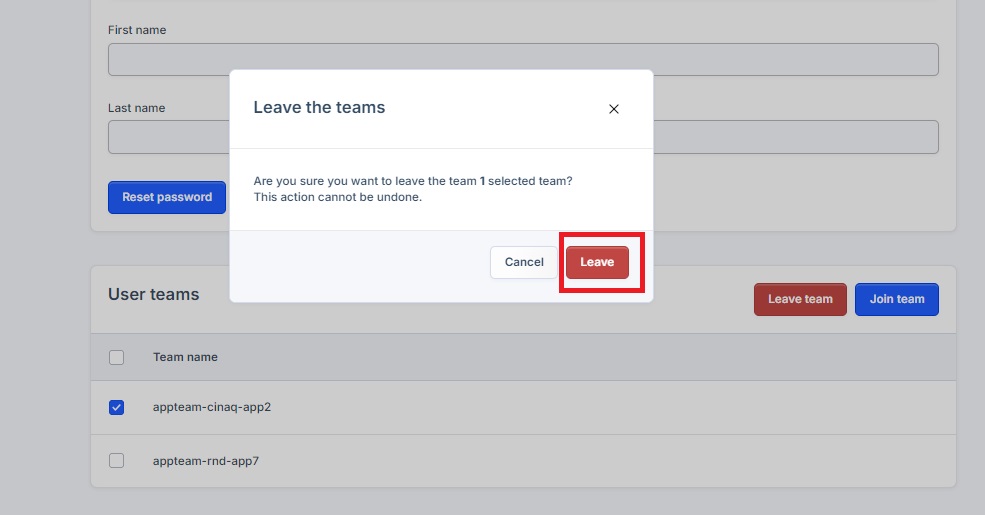
Note: Removing a user from a team may affect their access to certain resources or applications.