Create
This guide provides step-by-step instructions for creating a new user in the Administration console.
Steps to Create a New User
- Navigate to the "Administration" tab in the upper left corner of the Low-Ops Portal.
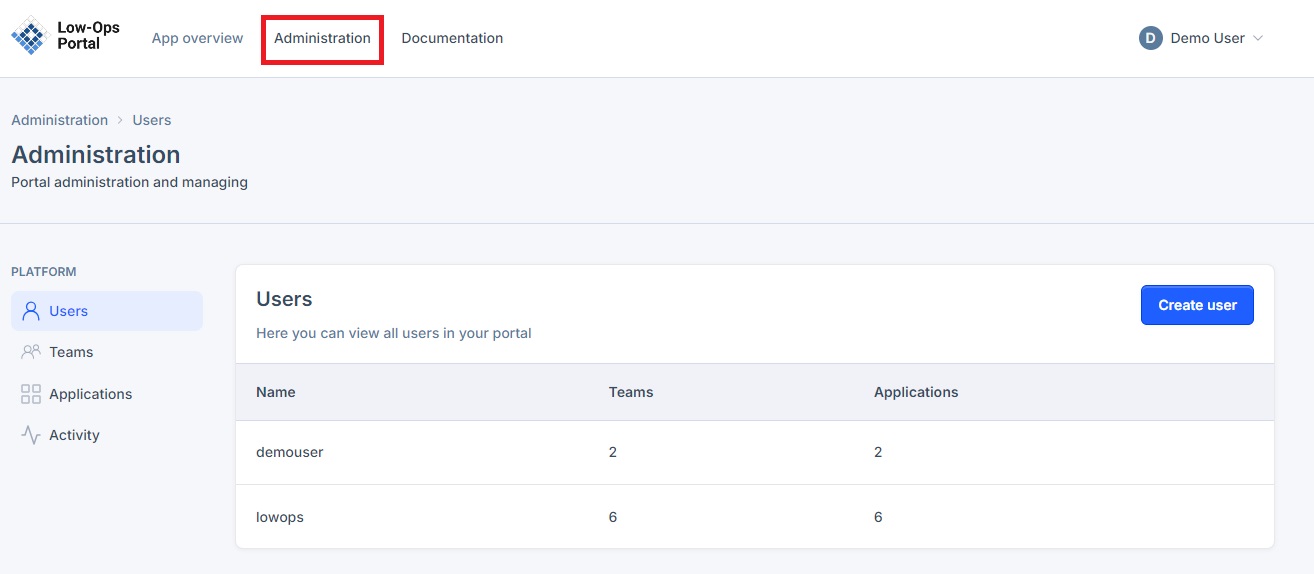
- In the left menu, select the "Users" tab.
- Click the "Create user" button in the upper left corner.
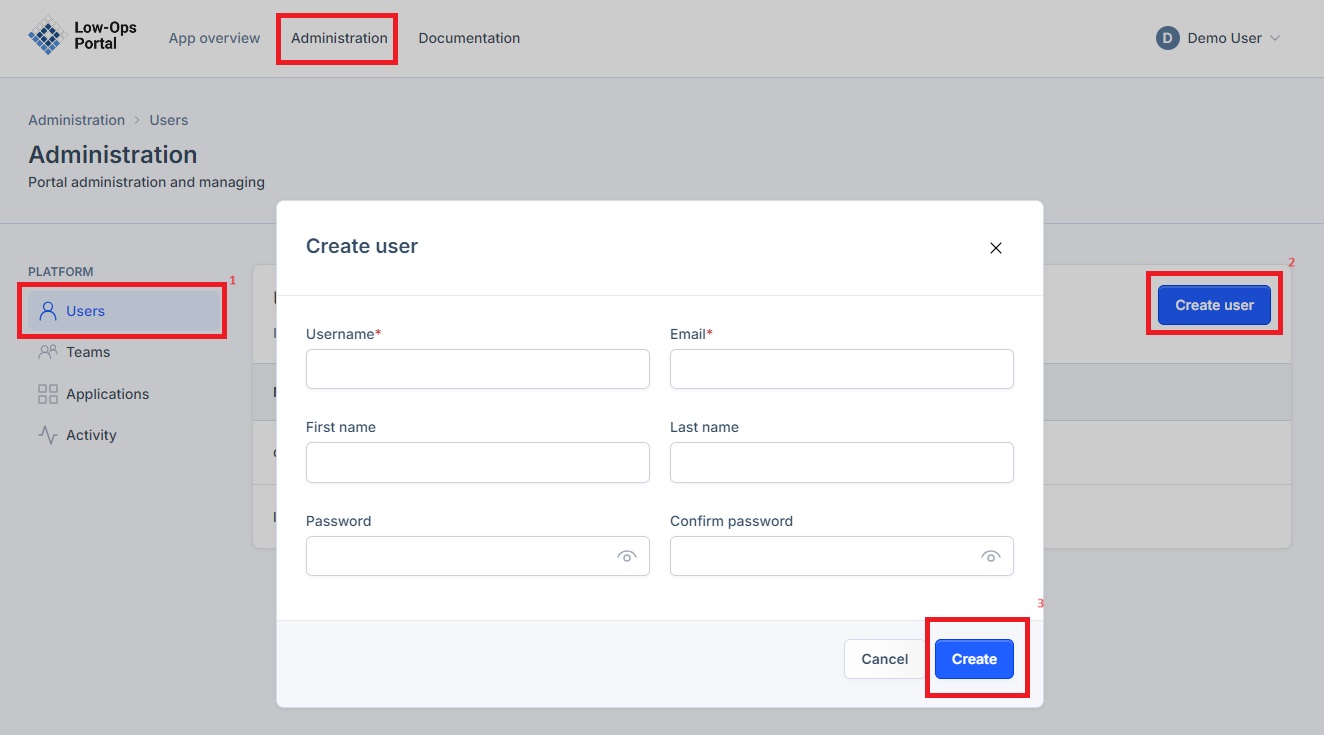
- In the pop-up window, fill in the following information:
- Username
- First name
- Last name
- Password
-
Confirm password
-
Click on the "Save" button.
- The new user will appear in the list of users.
Note: Ensure all required fields are filled out correctly before saving to avoid any errors in user creation.
Best Practices
- Use a strong, unique password for each new user
- Inform the new user to change their password upon first login
- Assign appropriate permissions to the new user based on their role
- Regularly review and update user lists to maintain security