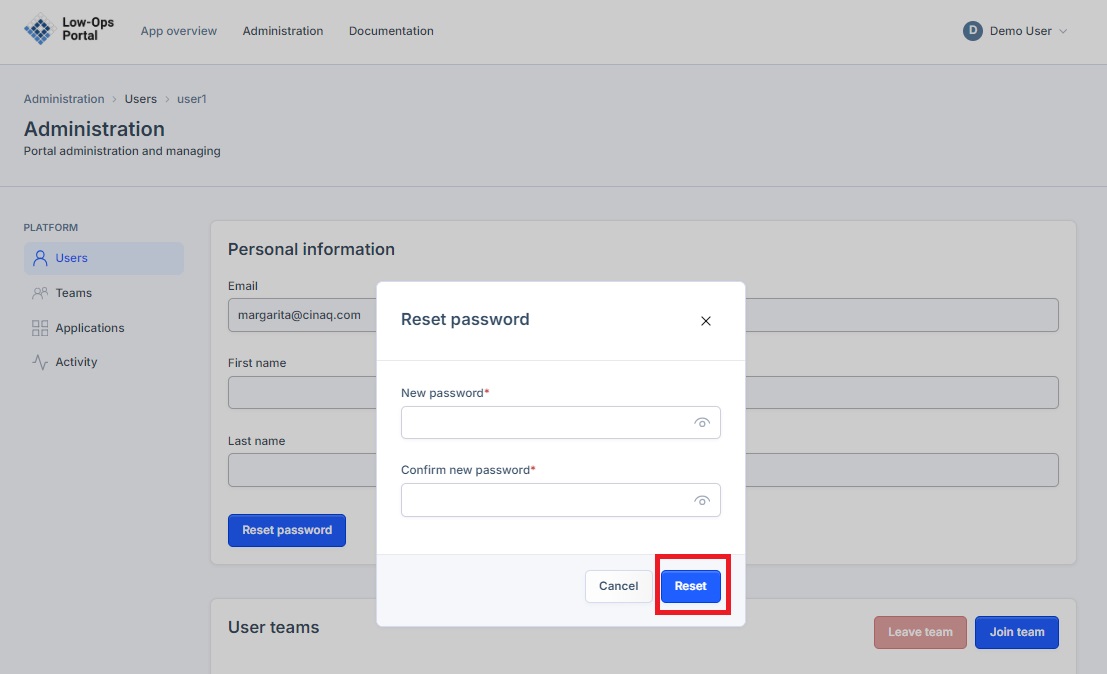Reset Password
This guide provides step-by-step instructions for resetting a user's password in the Administration section.
Steps to Reset Password
- Navigate to the "Administration" tab in the upper left corner of the Low-Ops Portal.
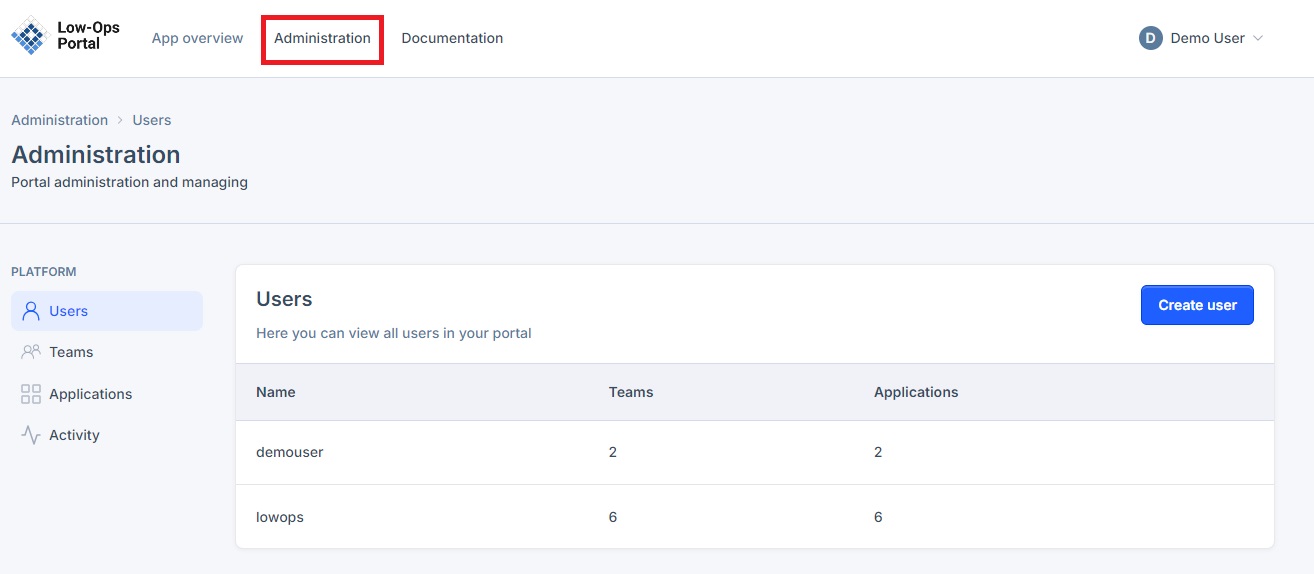
-
In the left menu, select the "Users" tab.
-
Click on the user whose password you want to reset.
-
In the user's profile, navigate to the "Personal information" section of the page.
-
Click the "Reset password" button.
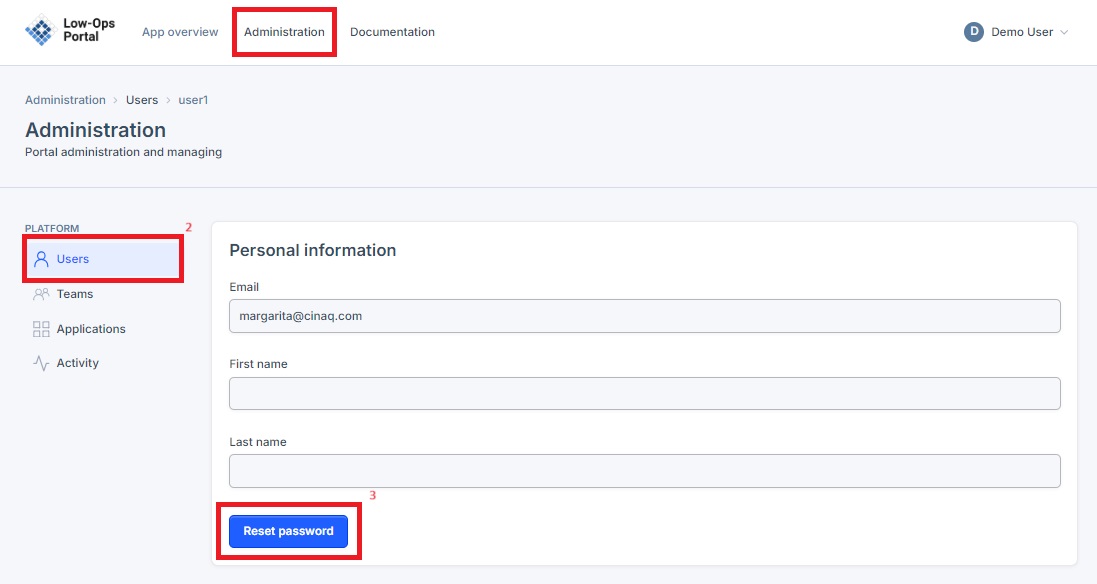
- In the pop-up window, enter the new password and click the "Reset" button.